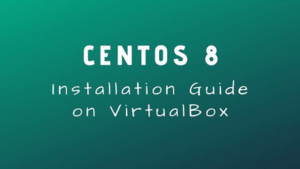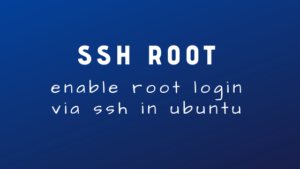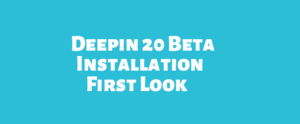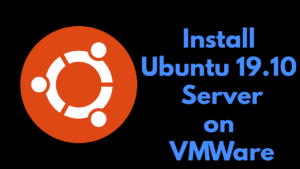How to Change PHP version in CentOS Web Panel (CWP)
CentOS Web Panel is a free web hosting panel with huge number of features similar to other paid web hosting panels. After installation of CentOS Web Panel CWP you will get php 5.6 as default which is so old. In this situation you have to upgrade your php version. This guide will show you how to change your php version in CentOS Web Panel CWP.
Requirements:
- CentOS Web Panel installed. Installation guide is here.
- root login information.
- An SSH client like PuTTY.
To change CWP php version follow the steps.
1 . Login to your CentOS Web Panel using your root details:
https://your-ip:2031
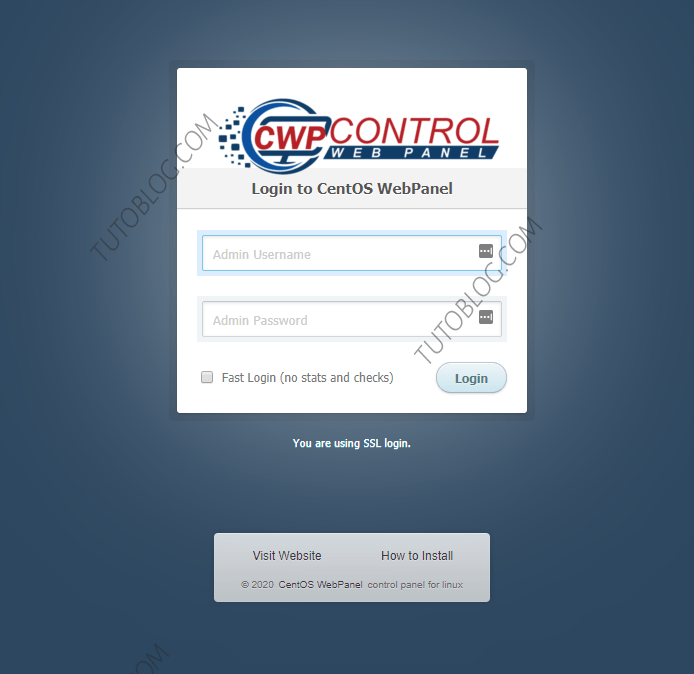
2 . Go to PHP settings.
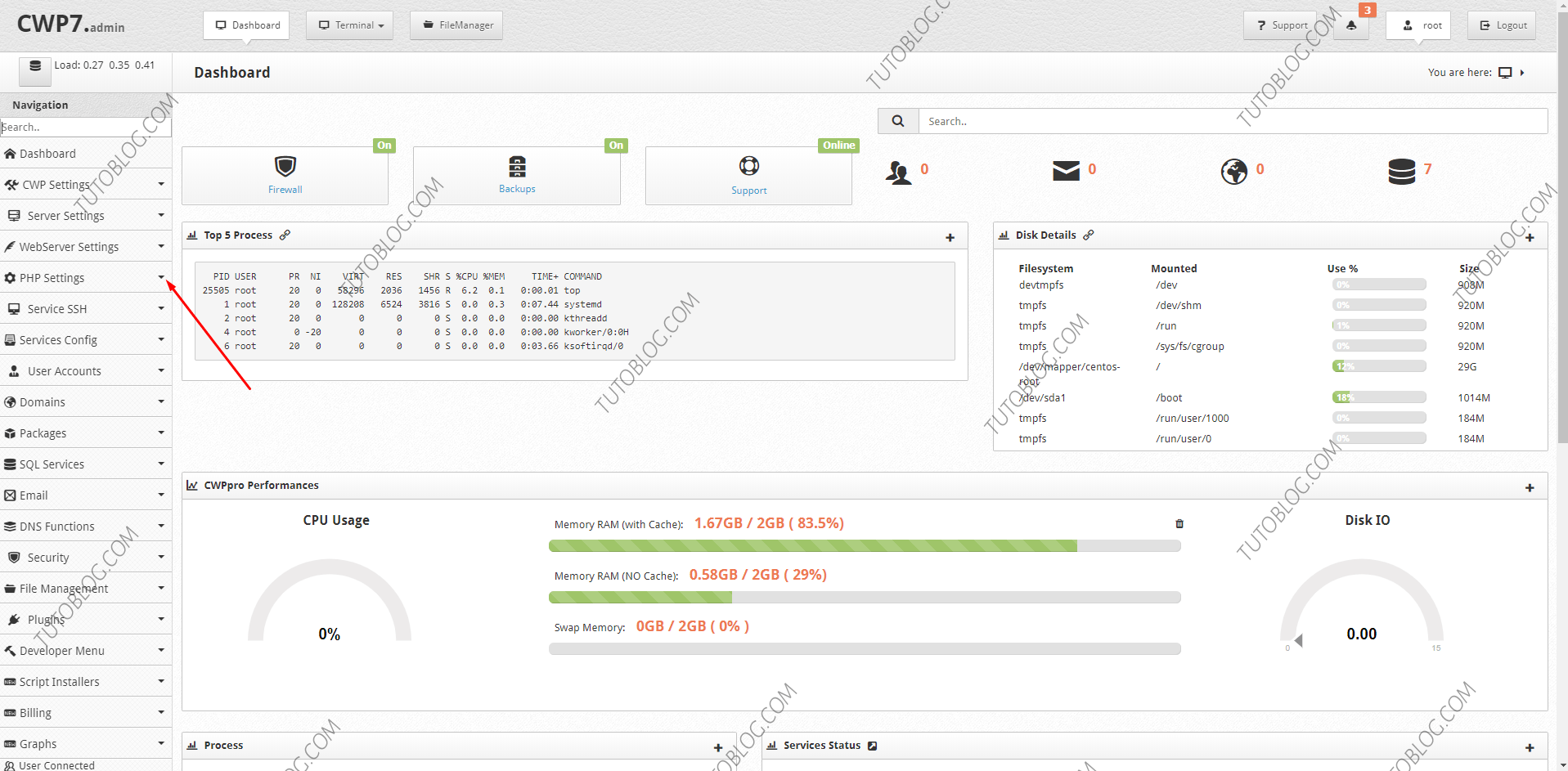
3 . Check your current php version by clicking on “PHP info”
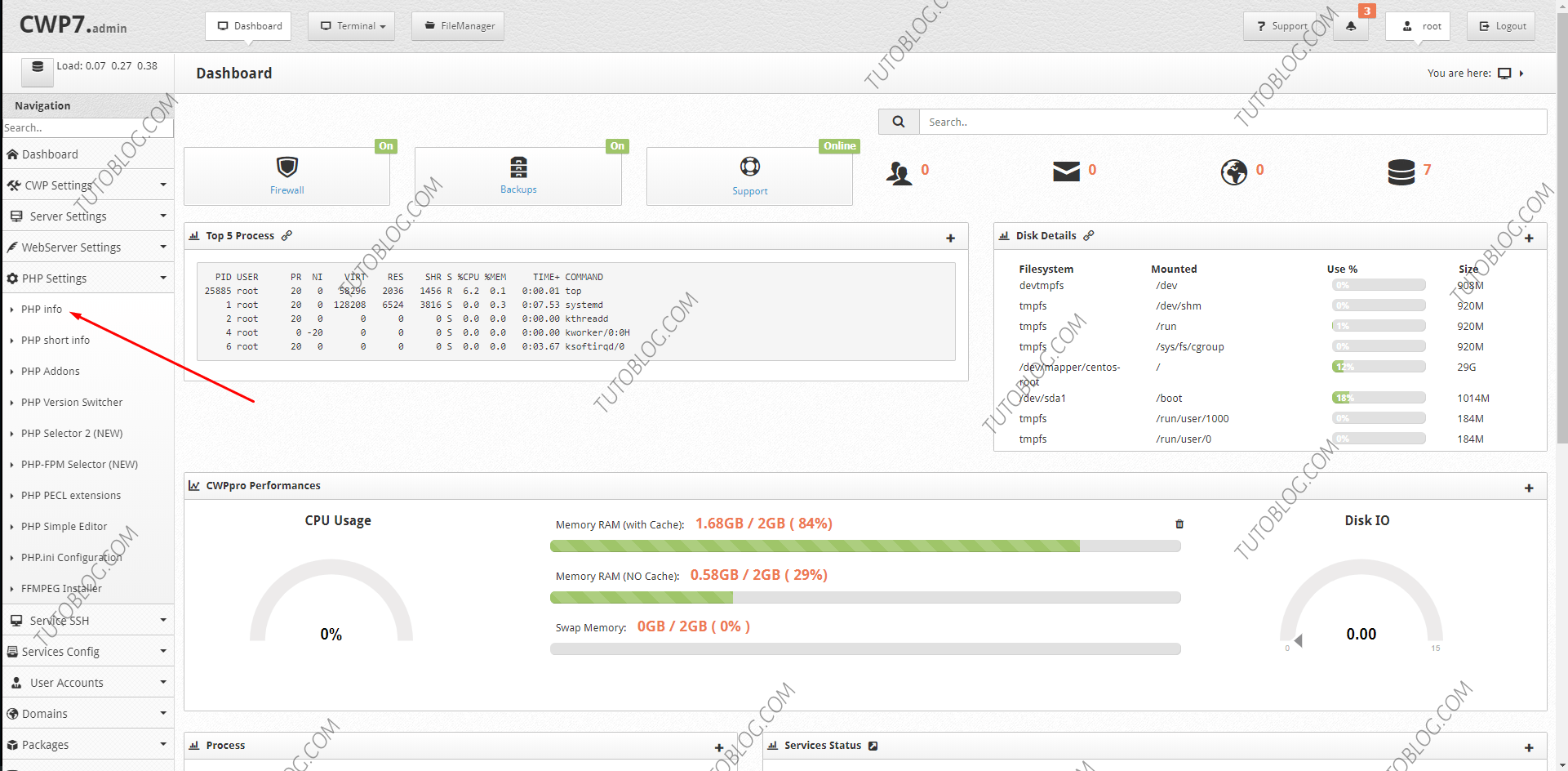
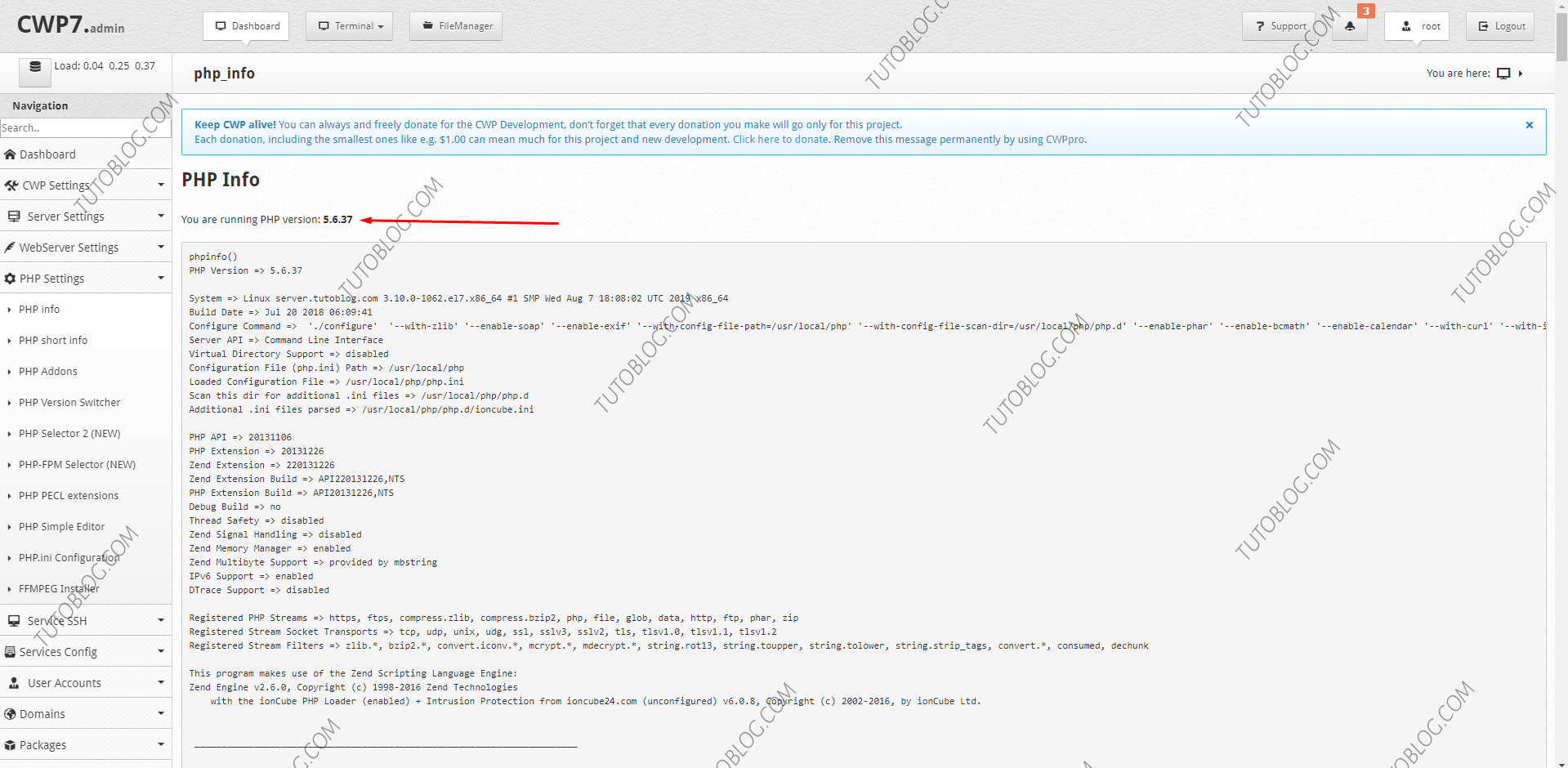
4 . Now Click on PHP Version Switcher.
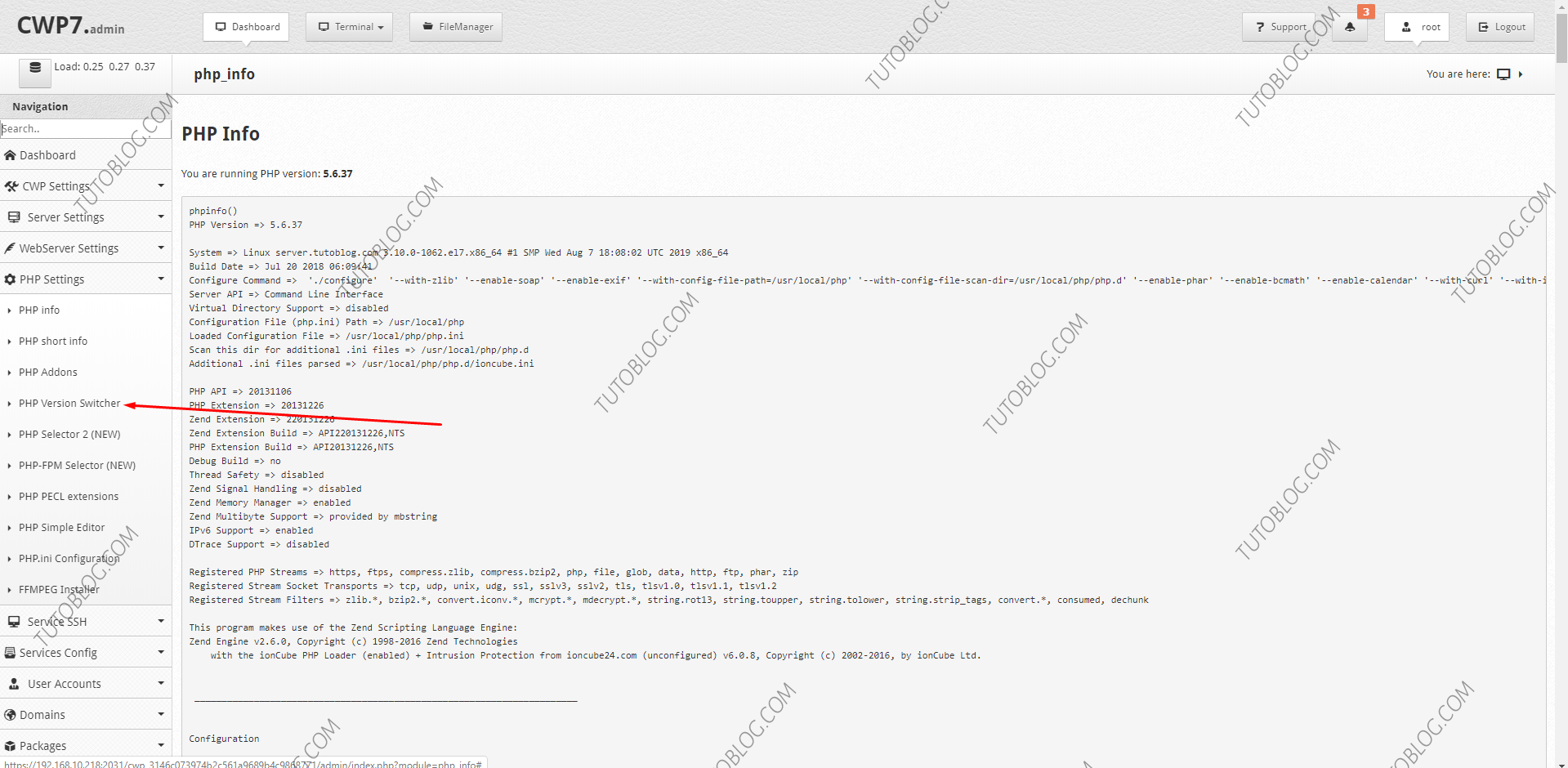
5 . Now select the PHP Version which you want to install. 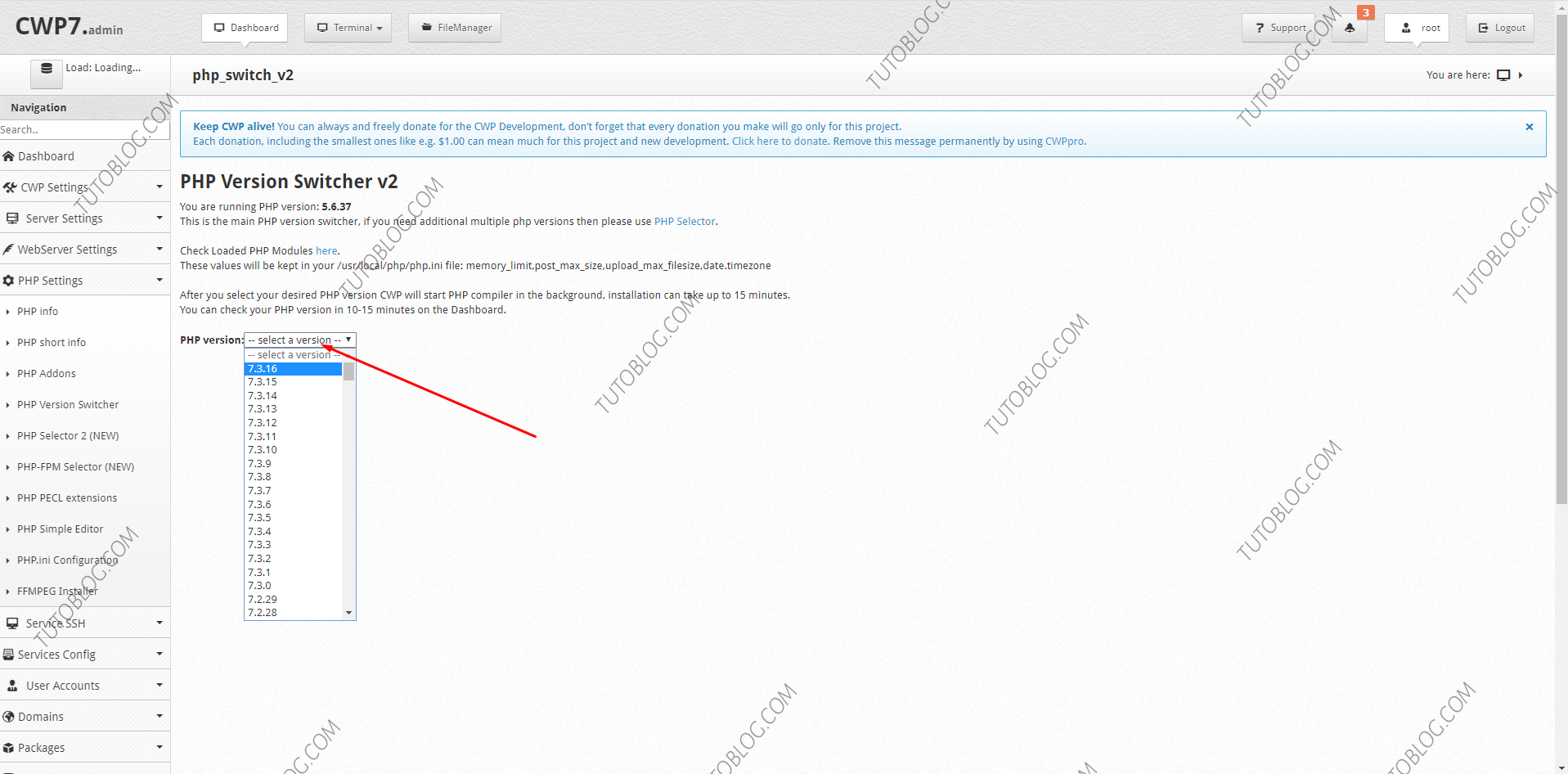
6. After selecting the PHP version it will ask you to select the extensions and dependencies you want to install for your php version. Select the options you want to install and click on “Save & Build “in the bottom of the page.
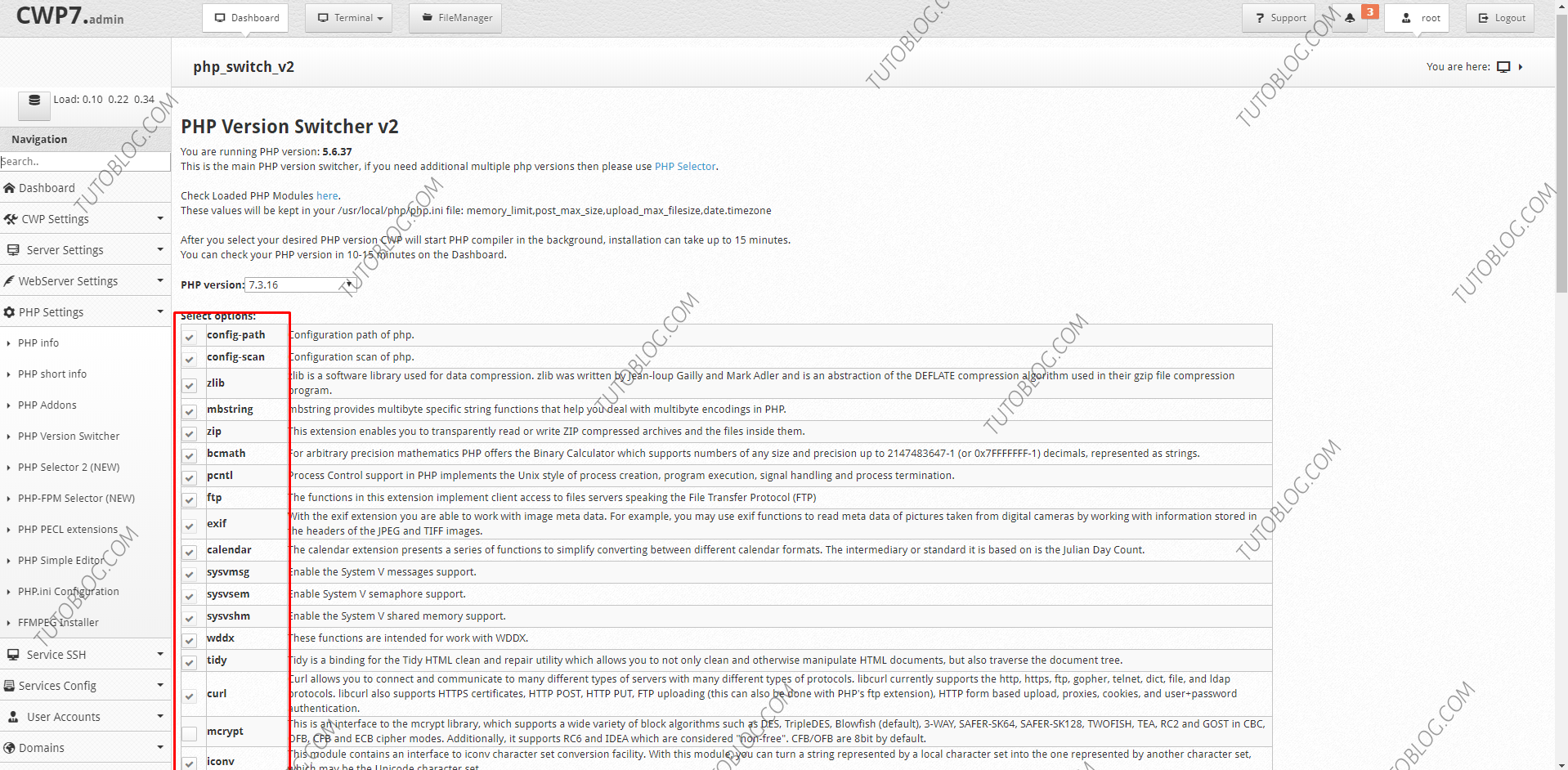
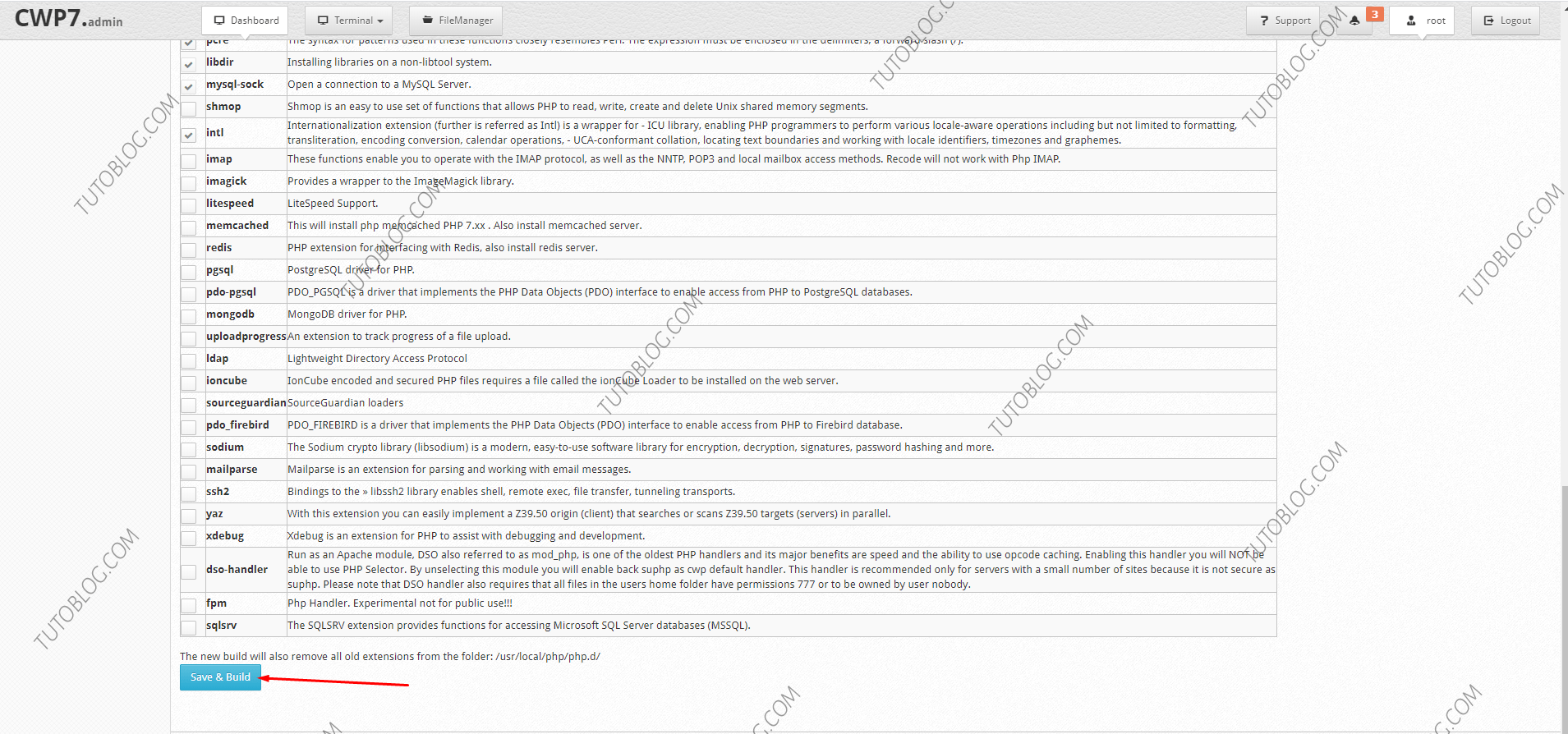
7. After you click “Save & Build”, you will get a notification under the “Save & Build” button that “PHP compiler started in Background.
To check and monitor the background process, you need to login via SSH using PuTTY with your root details ans run the following command.
tail -f /var/log/php-rebuild.log
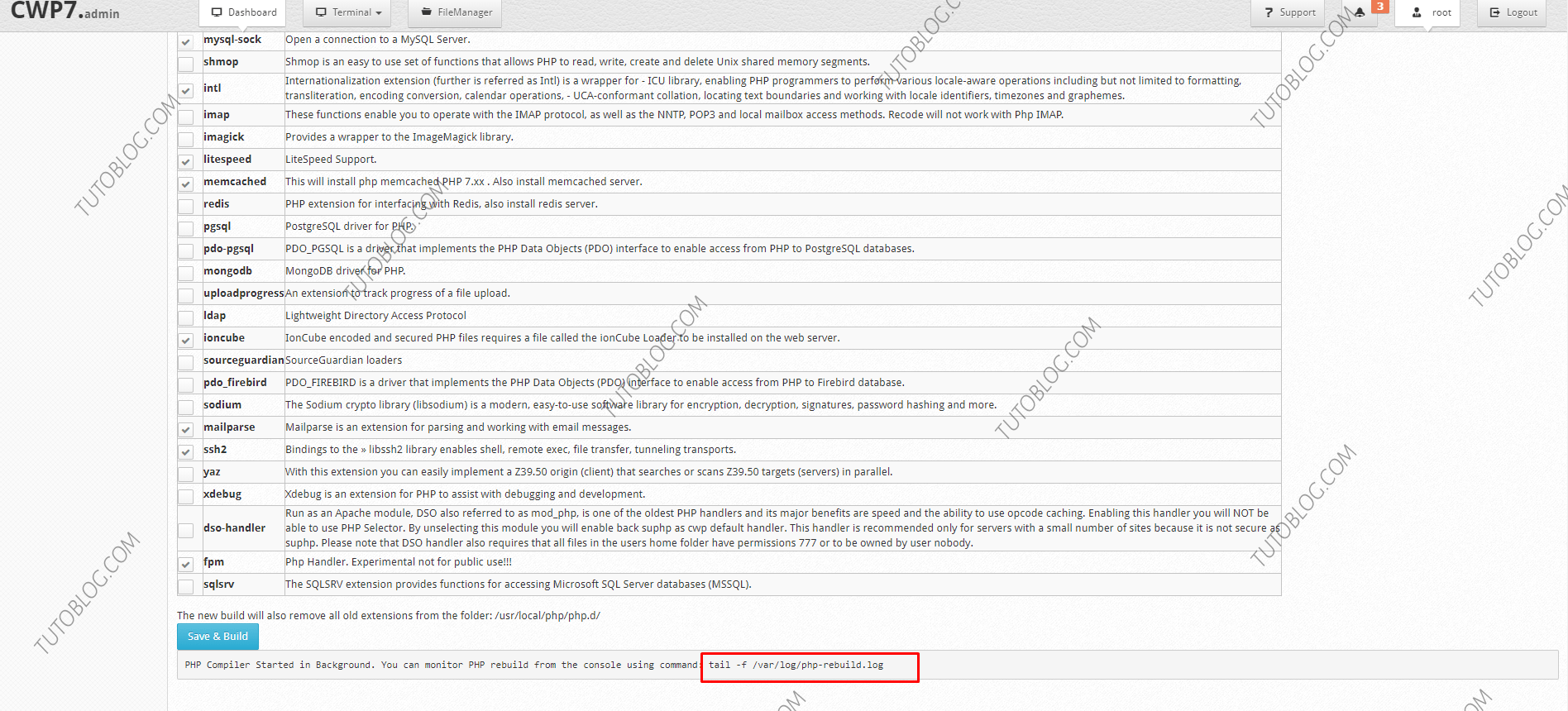
Wait and monitor the process to be finished. Now you have successfully changed your PHP version in CentOS Web Panel CWP.