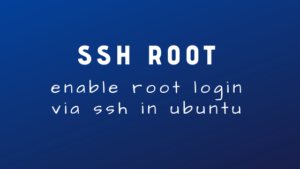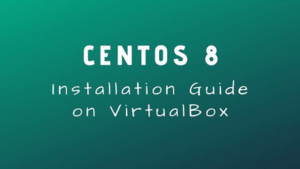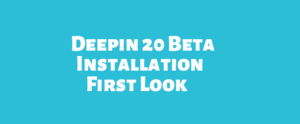A Quick Installation Guide of CentOS Web Panel (CWP) on CentOS 7
CentOS Web Panel (CWP) is a Free Web Hosting Panel which provides quick and easy management of (Dedicated & VPS) servers. It Provides a huge number of features similar to other paid hosting panels. You can use Apache/NGiNX or both as t the same time. It has also a pro version which enables few more options but as long as you are using for your own projects, you are not required to use the pro version.
Features of CWP:
- Apache Web Server ( Mod Security + Automatic updated rules optional).
- PHP 5.6 (suPHP, SuExec + PHP version switcher).
- MySQL/MariaDB + phpMyAdmin.
- Email – Postfix and Dovecot, mailboxes, RoundCube web interface (Antivirus, Spamassassin optional).
- CSF (Config Server Firewall).
- Backups ( this feature is optional).
- Easy user management interface.
- Setups Server for Web Hosting with WordPres.
- FreeDNS Server.
- Live Monitoring.
- File System Lock (means, no more website hacking due to locking of files from changes).
- Server configuration AutoFixer.
- cPanel Account Migration.
- TeamSpeak 3 Manager (Voice) and Shoutcast Manager (video streaming).
And more which can be found here.
You can check the demo of CentOS Web Panel Here:
Do not delete any files and don’t change password because Demo is a full-working version.
Demo is reset on a precise, hourly basis.
root/admin Panel Login: https://demo1.centos-webpanel.com:2031 http://demo1.control-webpanel.com:2030 http://demo2.control-webpanel.com:2030 http://demo3.control-webpanel.com:2030 Username: root Password: admin123 New End user Panel Login https://demo1.centos-webpanel.com:2083 http://demo1.control-webpanel.com:2082 http://demo2.control-webpanel.com:2082 http://demo3.control-webpanel.com:2082 Username: testacc Password: admin123
Requirements for CentOS Web Panel (CWP):
- Freshly Installed CentOS 7
- 32bit Server – 512MB RAM or 64bit Server – 512MB RAM
- 10 GB of Space
- Static IP address
- CWP can not be removed so to clean your server you have to reinstall the OS.
Now Follow the process to Install CentOS Web Panel (CWP) on CentOS 7:
In my case, I am using my local machine and my ip is 192.168.10.218 .
1. To start the installation you need to login to your server via SSH as root.
2. Then you need to set your hostname. A hostname must be a FQDN ( Fully Qualified Domain Name) which is different from your domain name. eg: if your domain name is tutoblog.com then your hostname could be anything.tutoblog.com. I am using server.tutoblog.com . To set the hostname use this command :
hostname server.tutoblog.com
3. You need to have wget installed on your machine. so the command is:
yum -y install wget
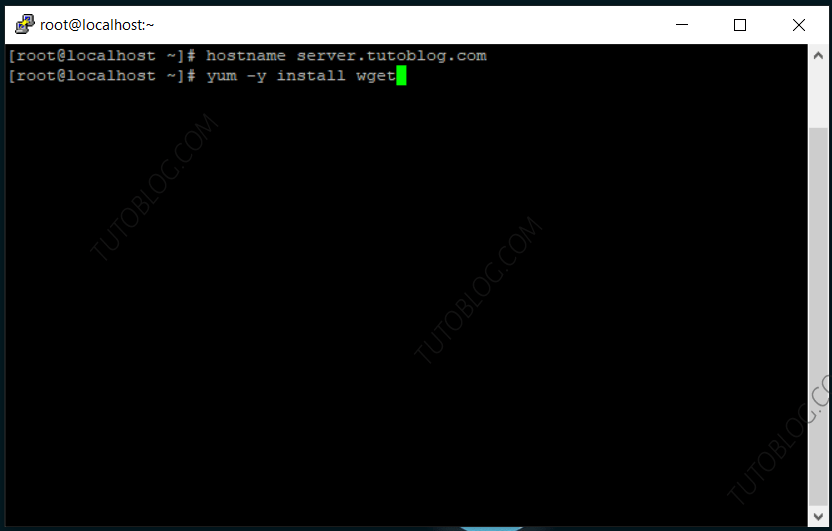
4. Now update your server using this command:
yum -y update
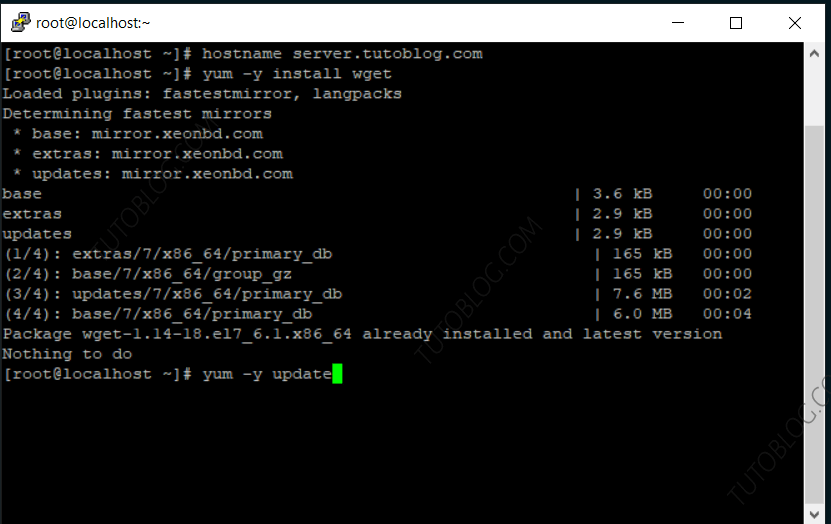
5. Now you are ready to start CWP Installation.
Run the following lines one by one.
cd /usr/local/src wget http://centos-webpanel.com/cwp-el7-latest sh cwp-el7-latest
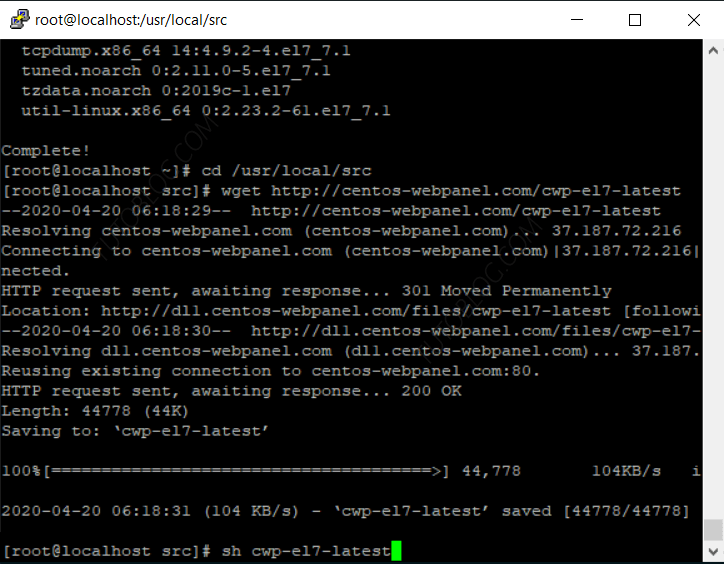
6. Wait for the installer to finish the process. After installation complete you will get the login information. Copy and save it in a safe place.
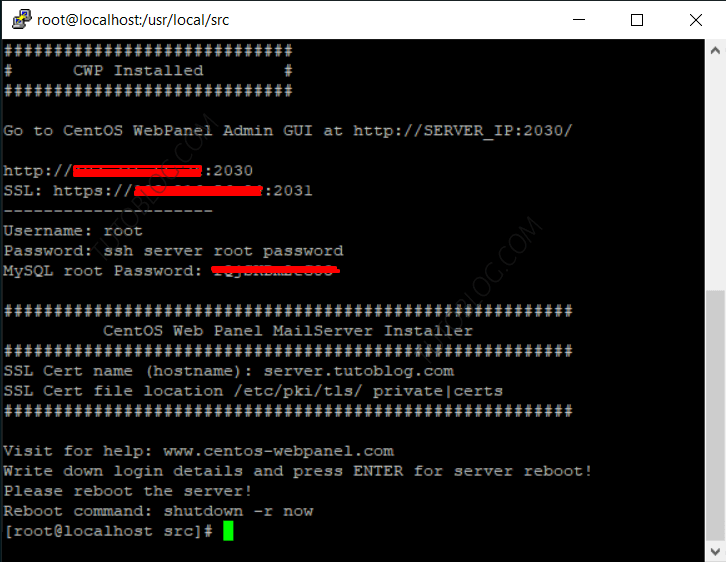
7. Reboot your server.
shutdown -r now
8. Log in to your CWP server using the link provided by the installer on your server
CentOS WebPanel Admin GUI at https://SERVER-IP:2031/ in my case it's https://192.168.10.218:2031 Username: root Password: your root password
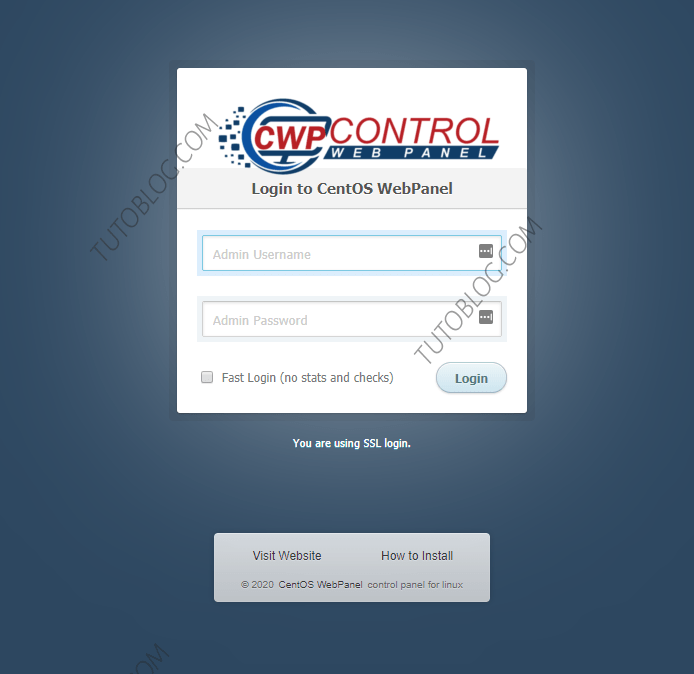
You can always visit CWP wiki page here for further instructions.
Thanks