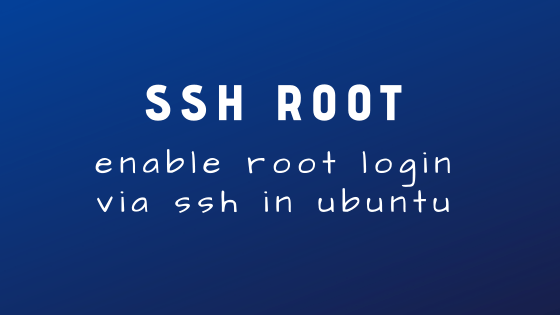How to Enable Google Search in Firefox on LinuxMint
How to Enable Google Search in Firefox on LinuxMint
LinuxMint is a beginner friendly linux distro for those who wants to shift from other operating systems, such as Windows. It has a windows like desktop environment with Cinnamon Desktop.
LinuxMint comes with preinstalled firefox browser, unfortunately there is no google search engine installed on that. Are you thinking How to install google search engine on linuxmint firefox? However this small guide can lead you to have successfully installed google search engine in firefox.
Follow these simple steps to Install and enable google search in firefox on LinuxMint.
First of all open your firefox browser and go to this link
https://www.linuxmint.com/searchengines.php
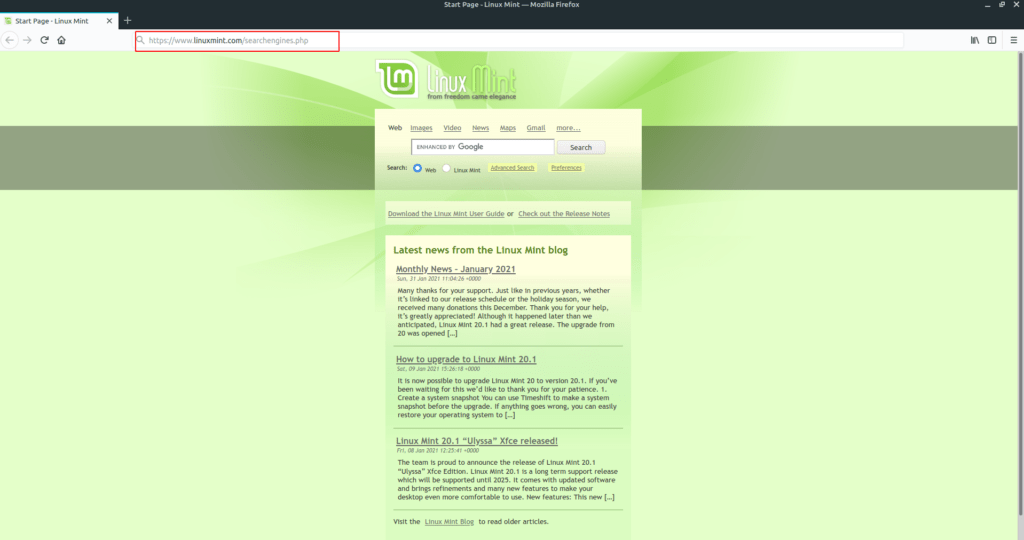
Now scroll down a little bit and click on Google icon.
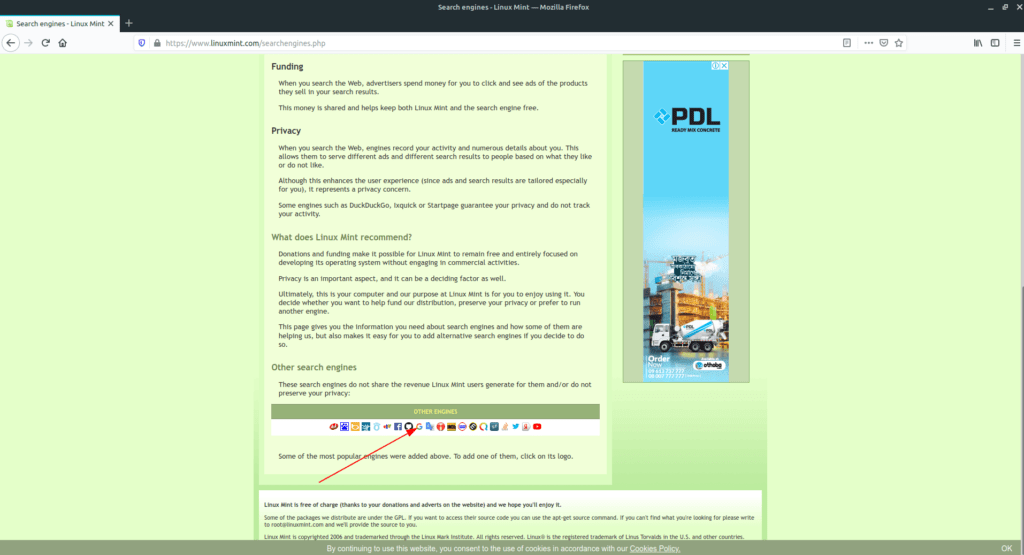
Now click on the Three Dots at the right side of your search bar and click “Add Search Engine”
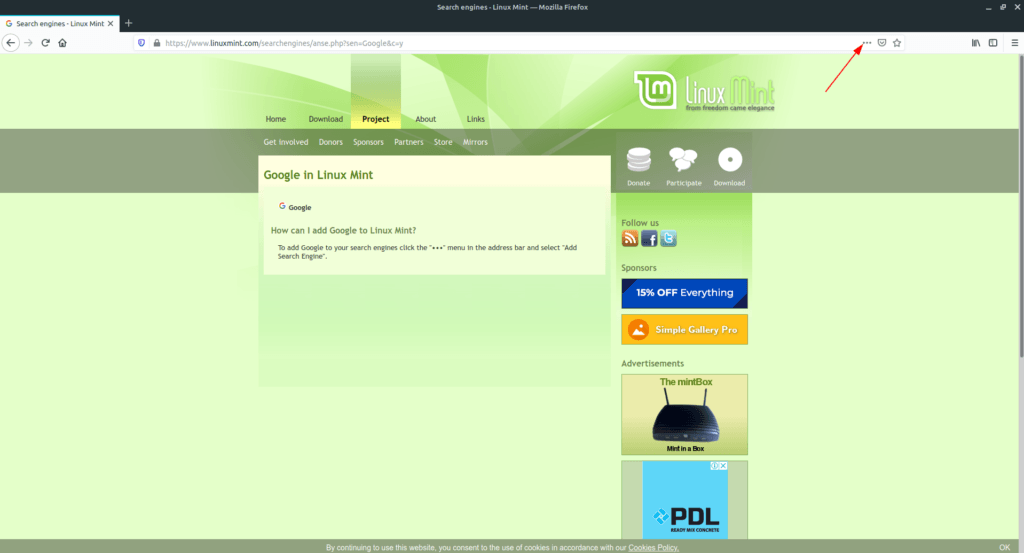
After that click on the Menu and select Preferences.
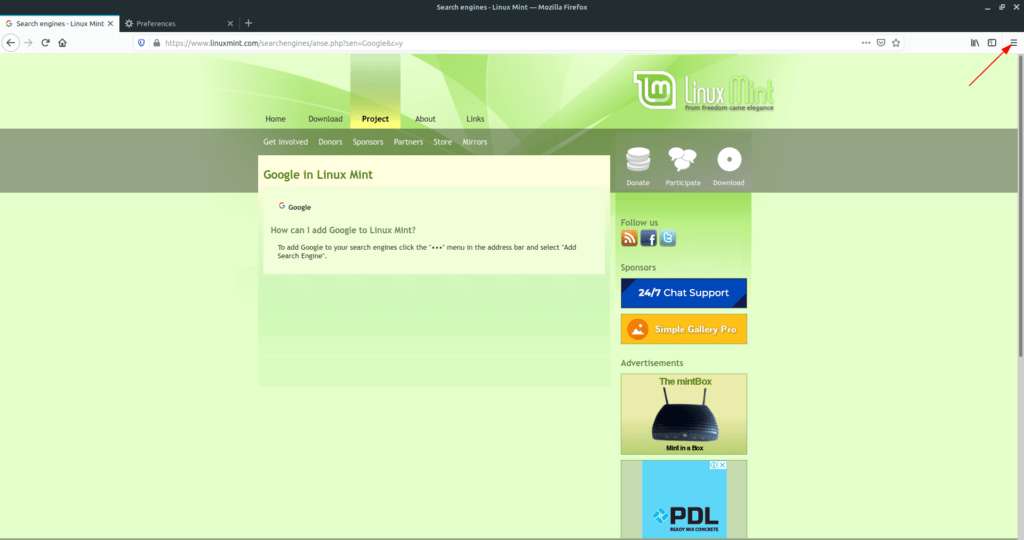
On the Preference page click on search.
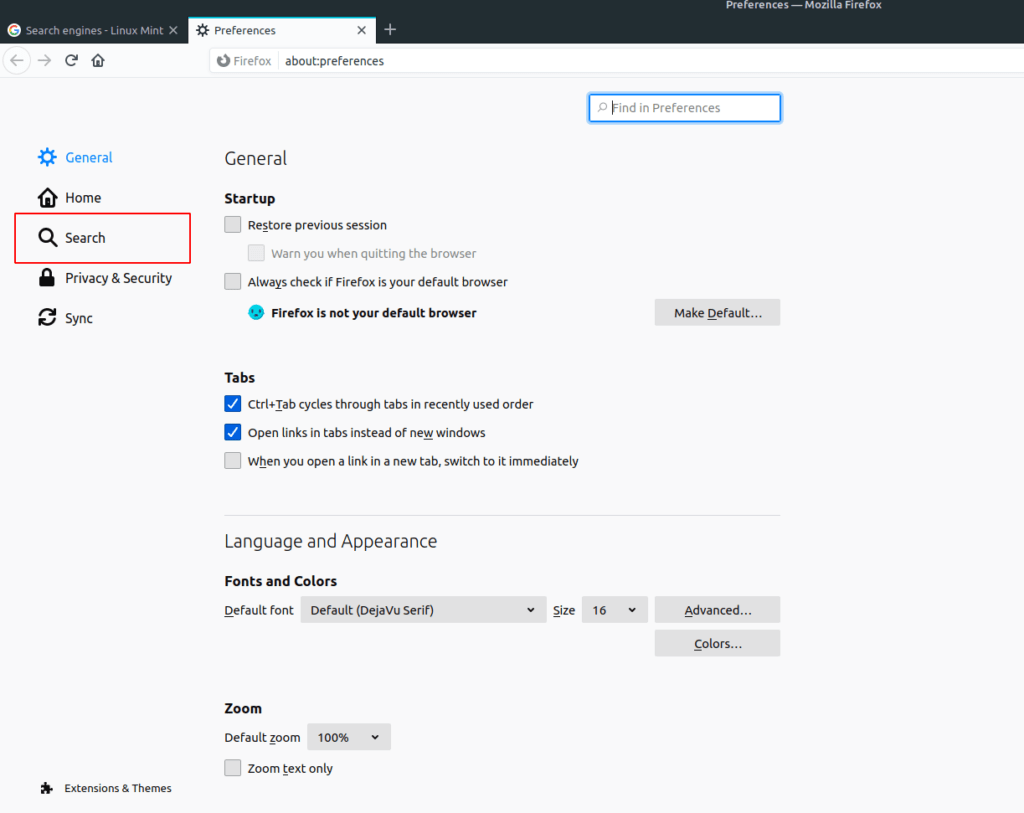
In this Search tab you will find the search engines. Click on “Yahoo” under “Default Search Engine” option and select “Google”.
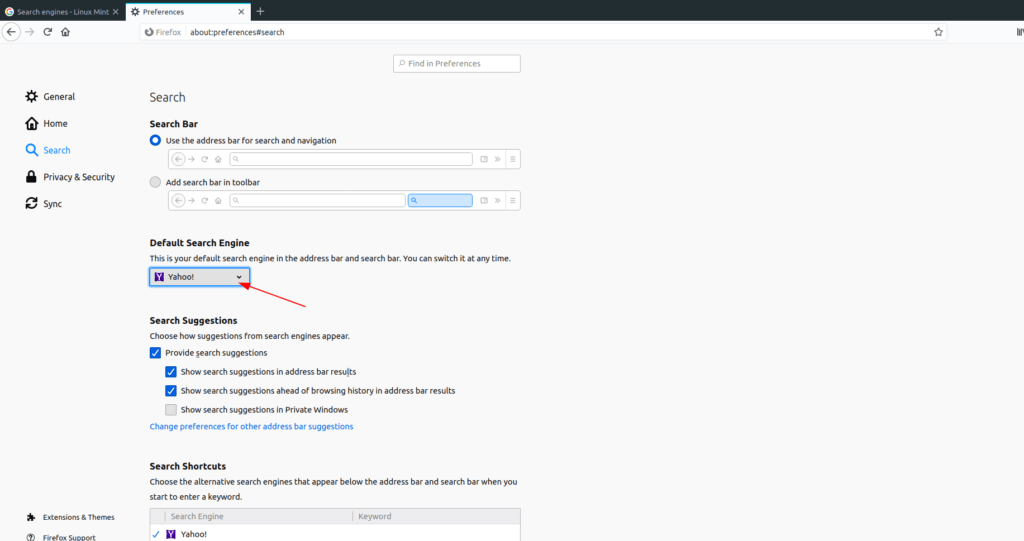
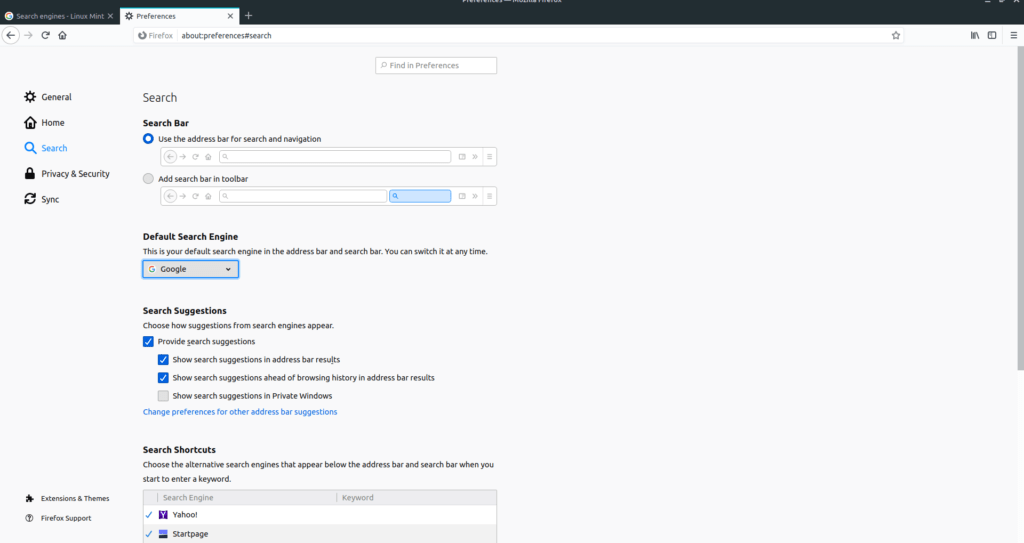
That’s it. You have successfully installed Google Search Engine in Firefox on LinuxMint and made Google as default search engine.
Thanks