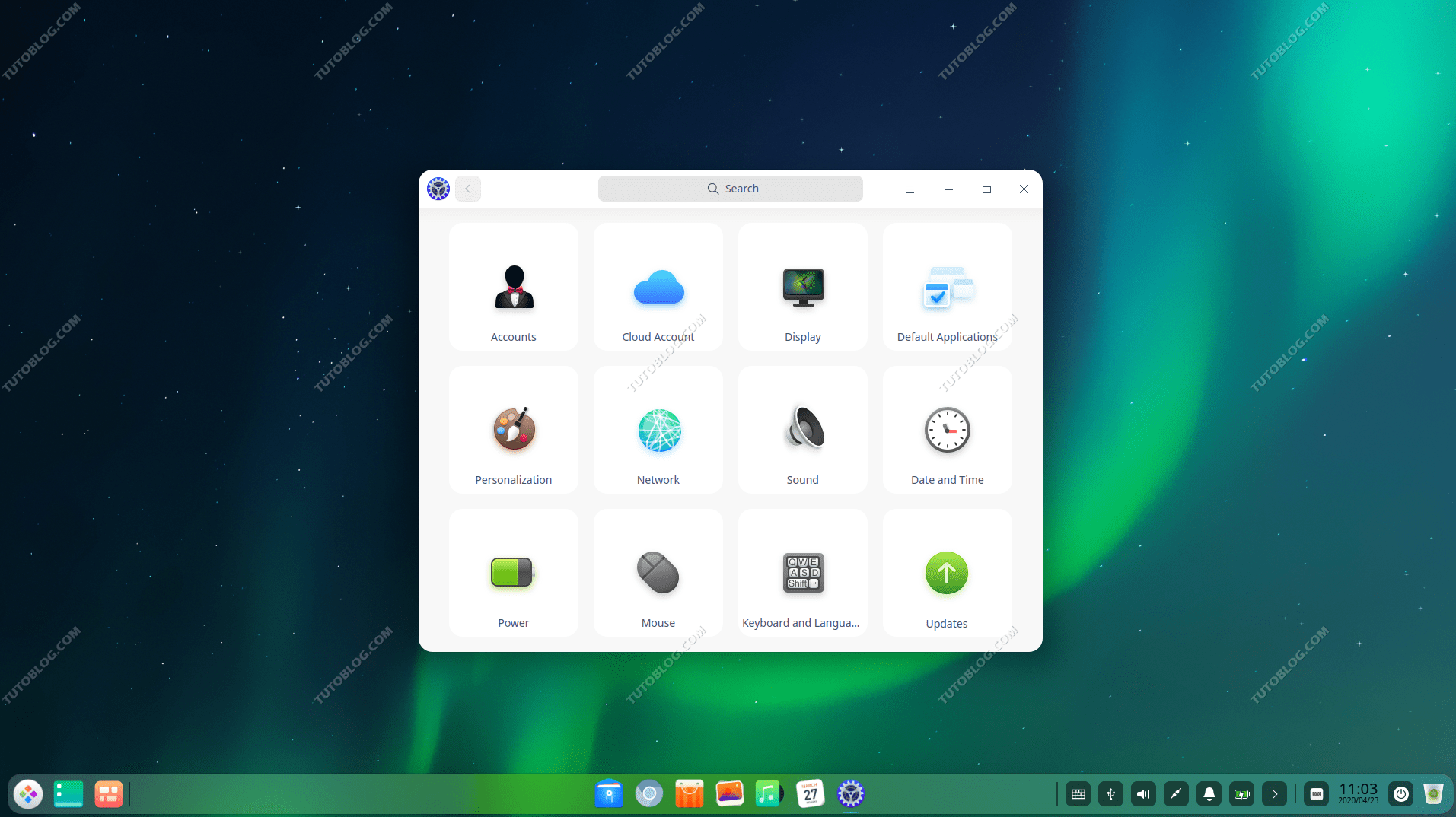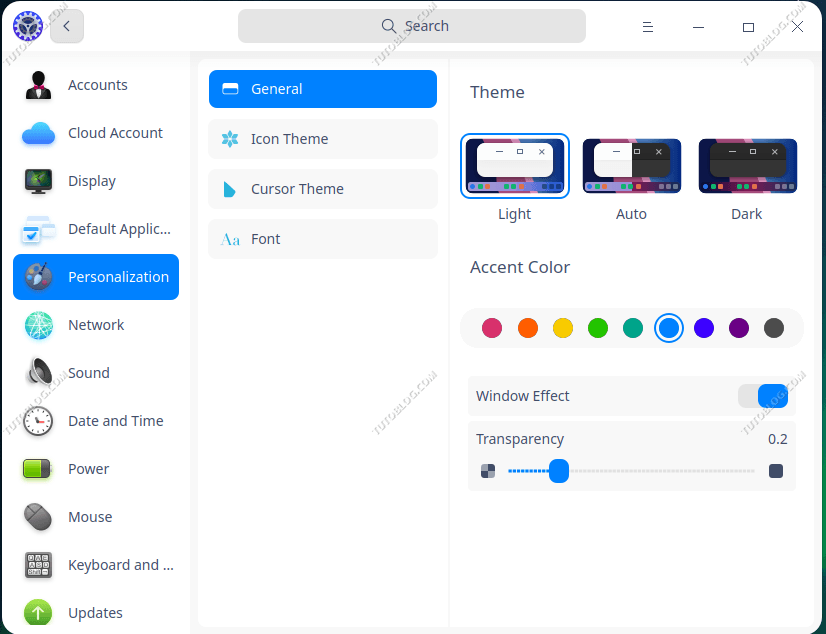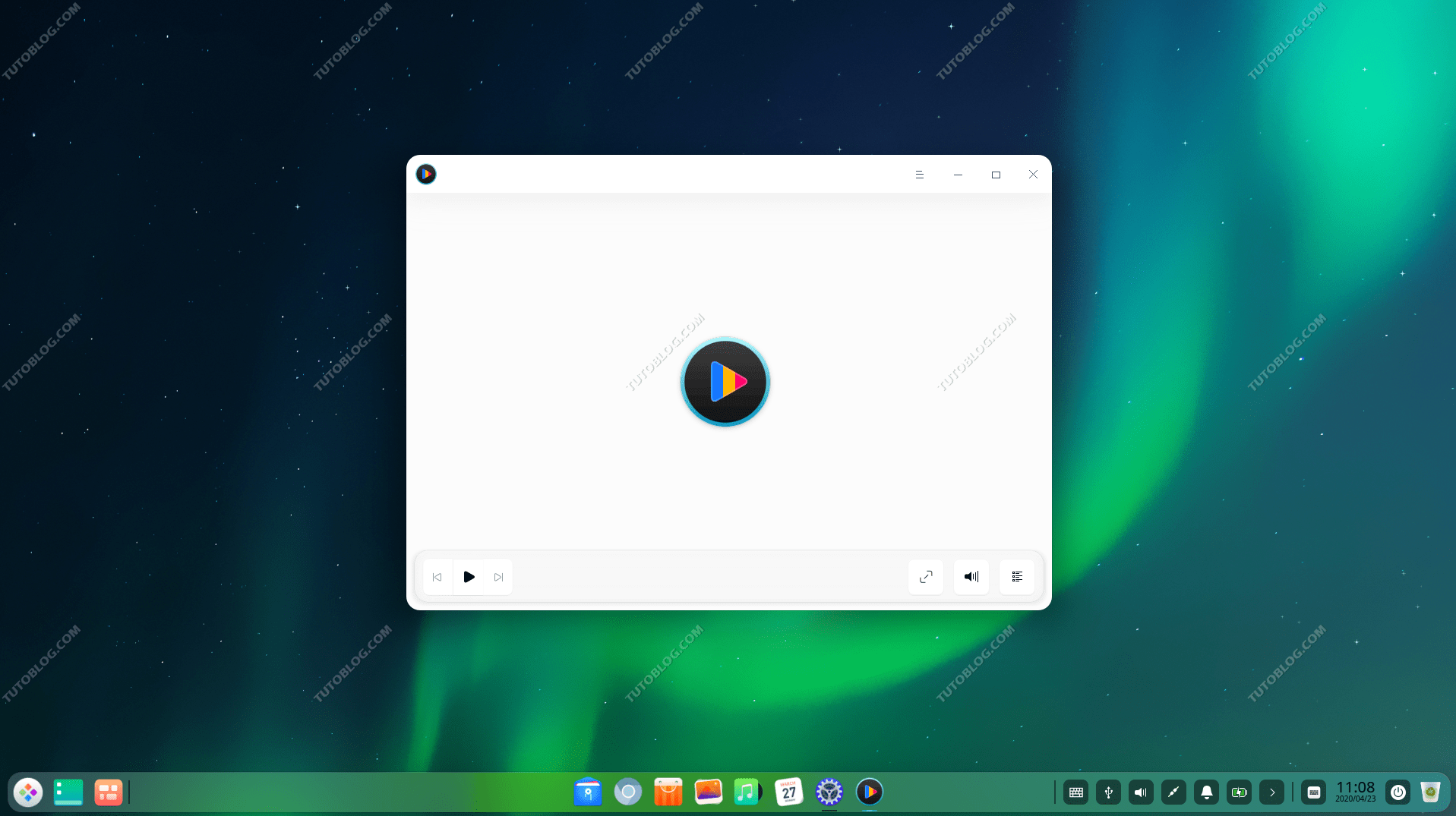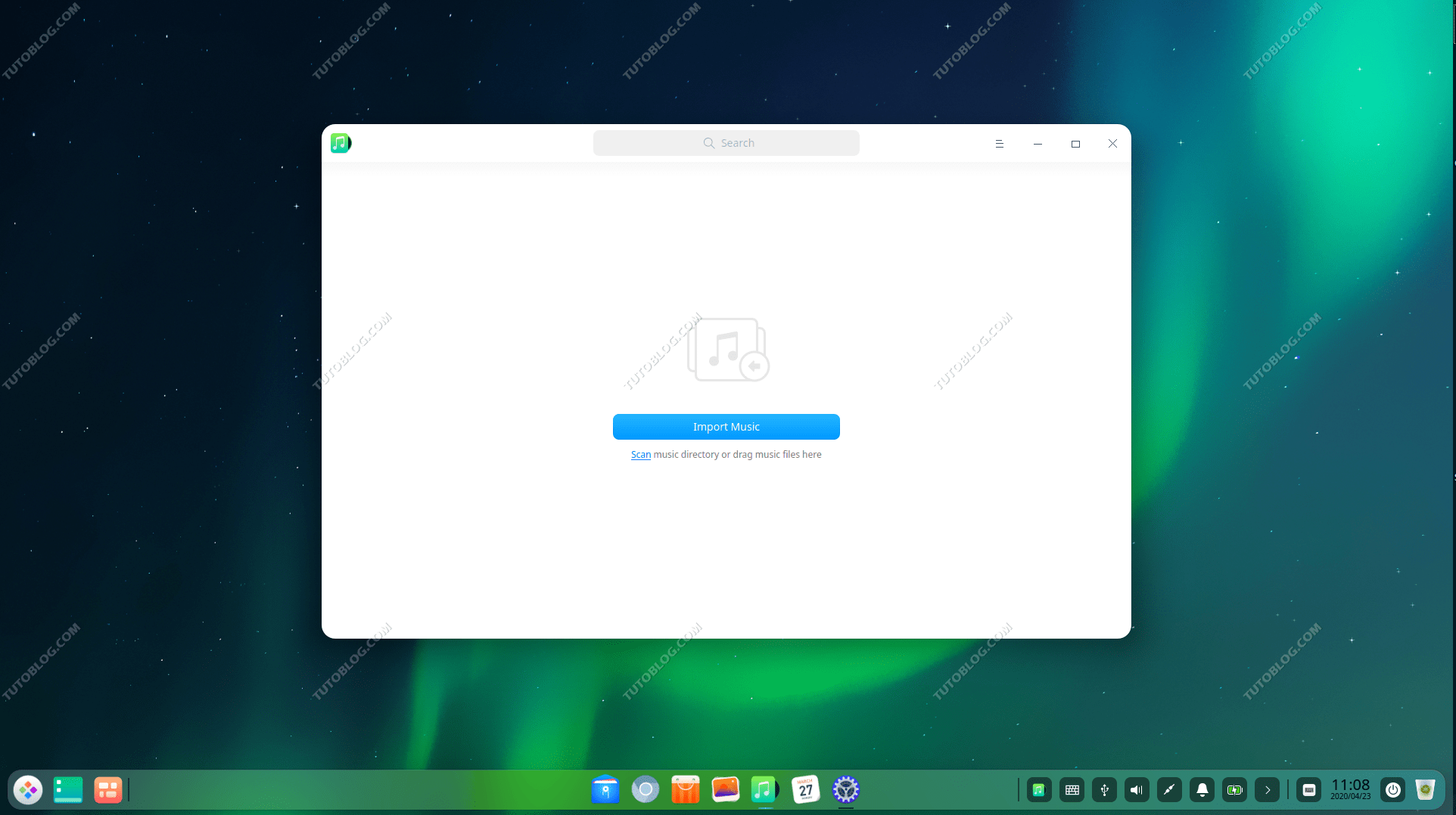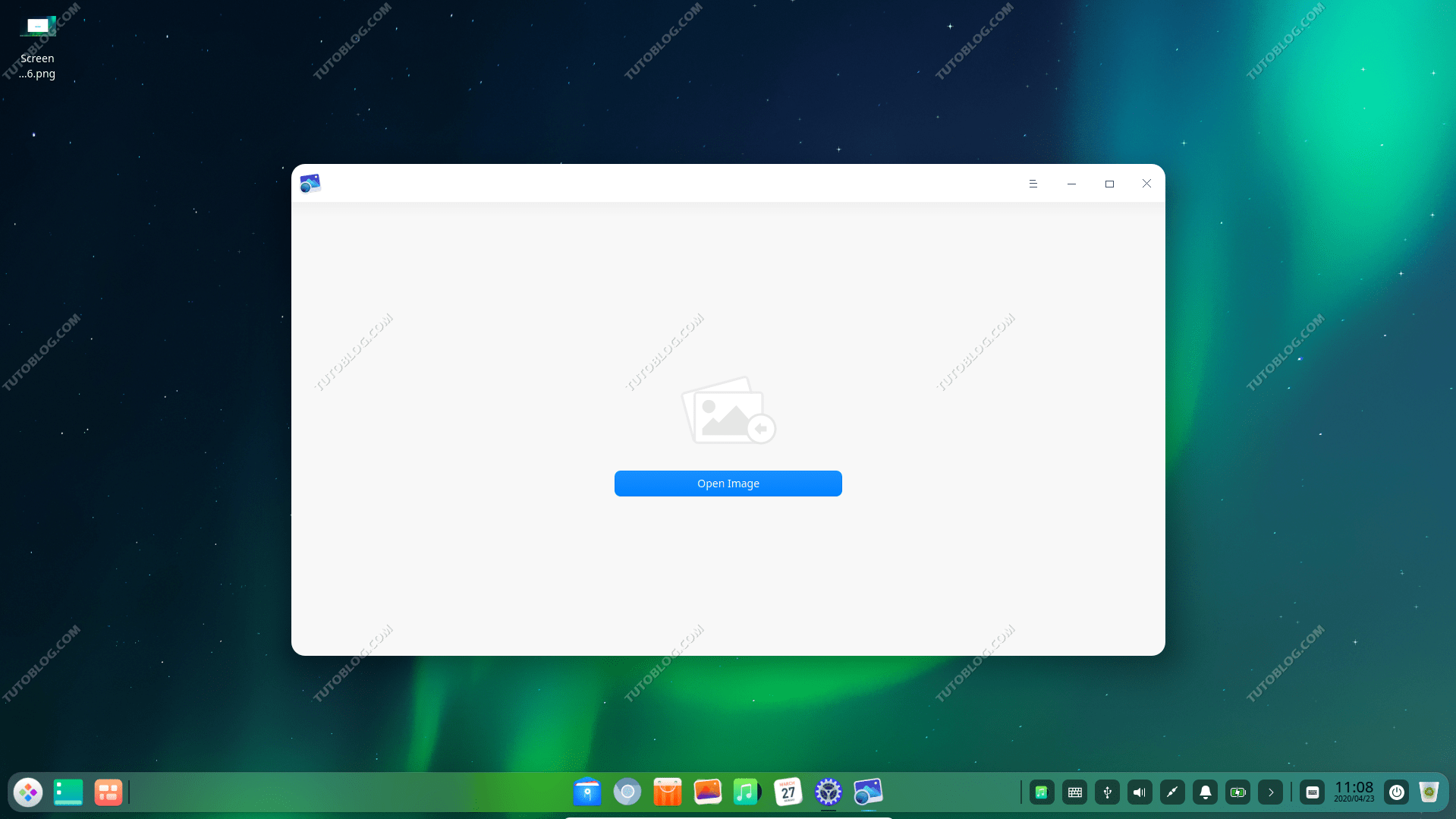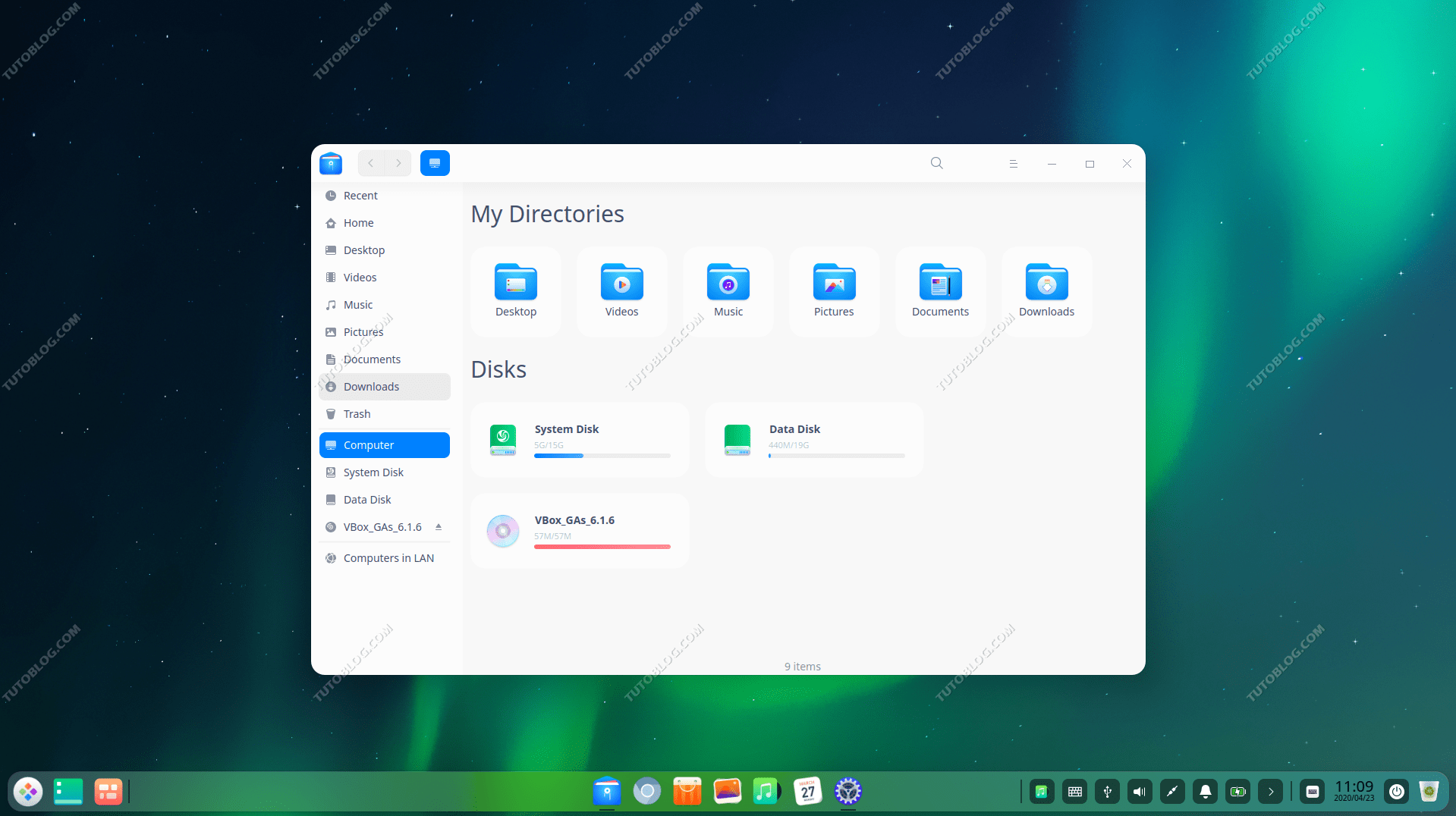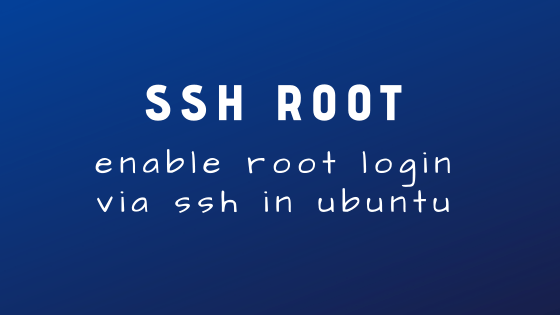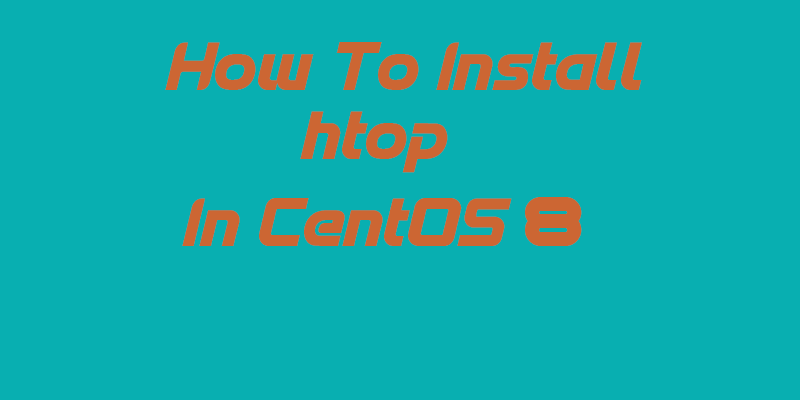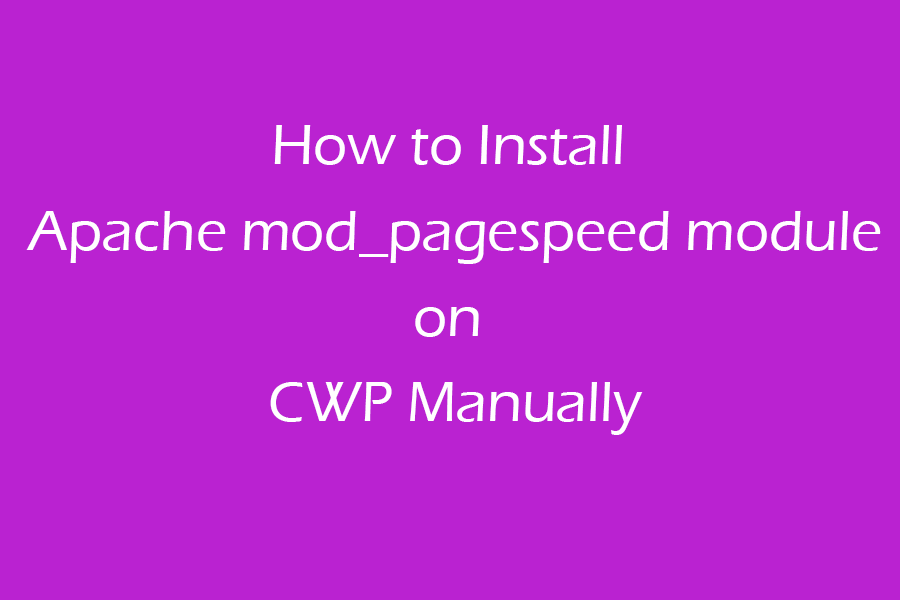How to Install Deepin 20 Beta on VirtualBox and Deepin 20 Desktop First Look
How to Install Deepin 20 Beta on VirtualBox and Deepin 20 Desktop First Look
What is Deepin?
Deepin is the most beautiful linux distro which is based on Debian linux. Deepin gives you an elegant and sleek workstation in its Desktop Environment. As it is based on debian, it’s so stable to use. Also you get to use synaptic package manager to install all the applications which are available for debian linux. Recently Deepin released its latest Beta version “Deepin 20 beta” which is based on latest Debian 10.
Let’s install Deepin 20 beta on a virtual machine.
Prerequisites:
Installation Process:
Download Deepin ISO from the link given above.
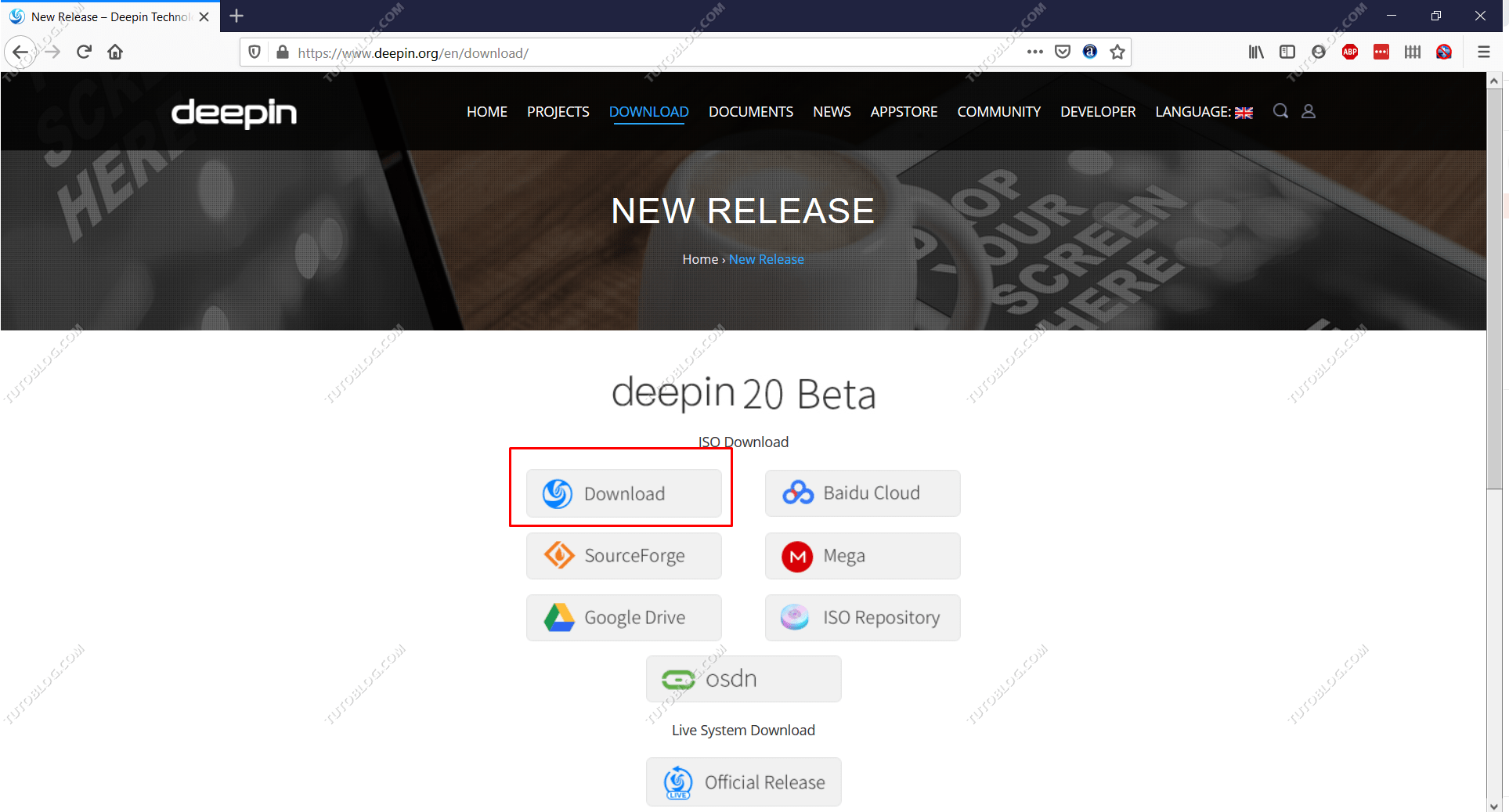
Create a new virtual machine.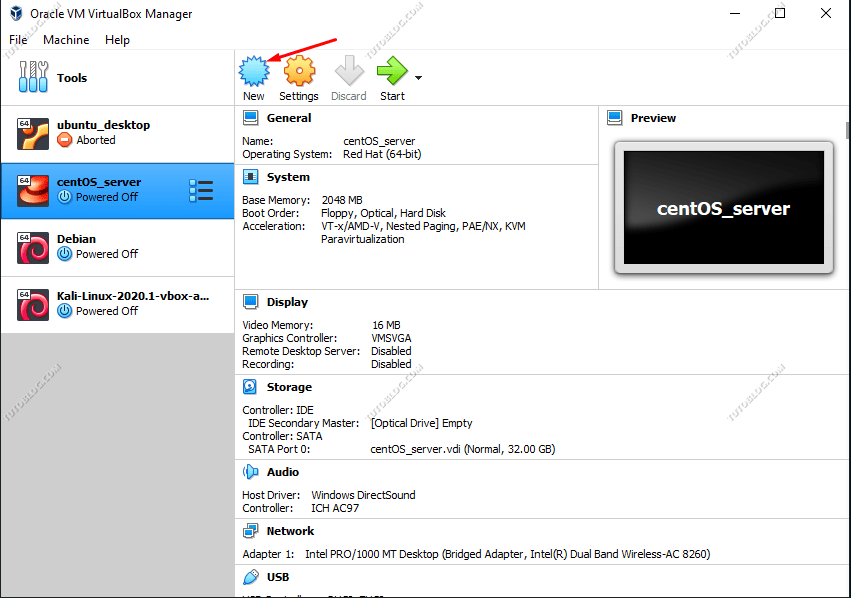
Give the machine a name. Select Type “Linux” and Version “Debian 64 bit”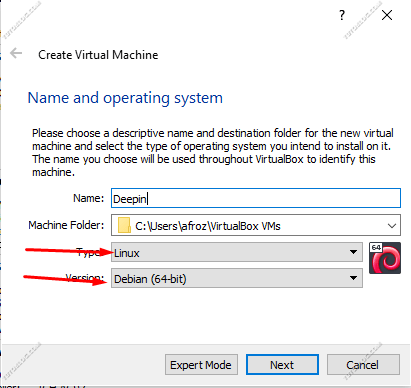
Set RAM size for your VM. 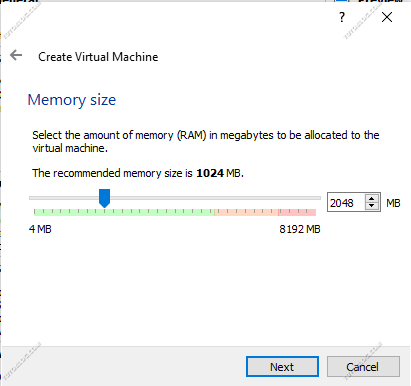
Select “Create a virtual hard disk now” and click Create. 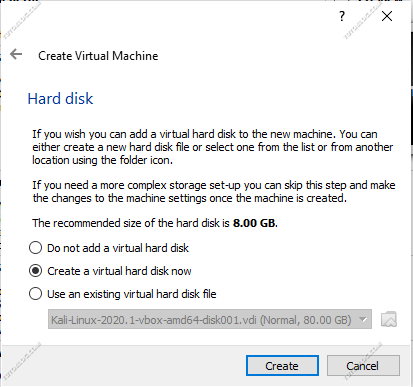
Select Hard disk file type.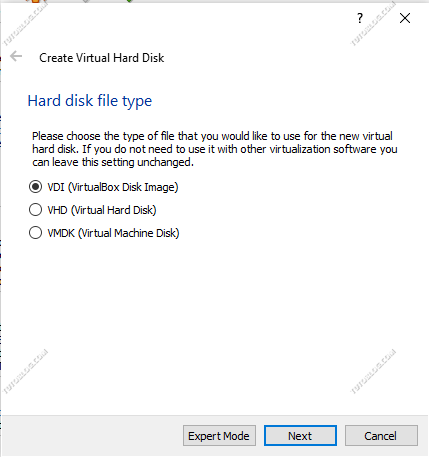
Select Dynamically Allocated and next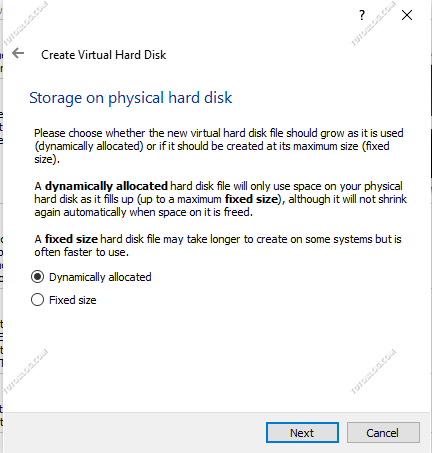
Set hard disk size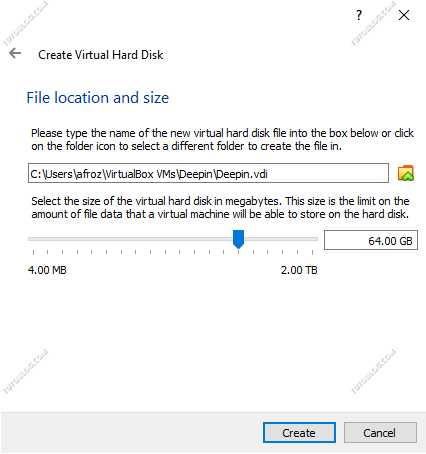
Now Select Your VM and Click on Settings.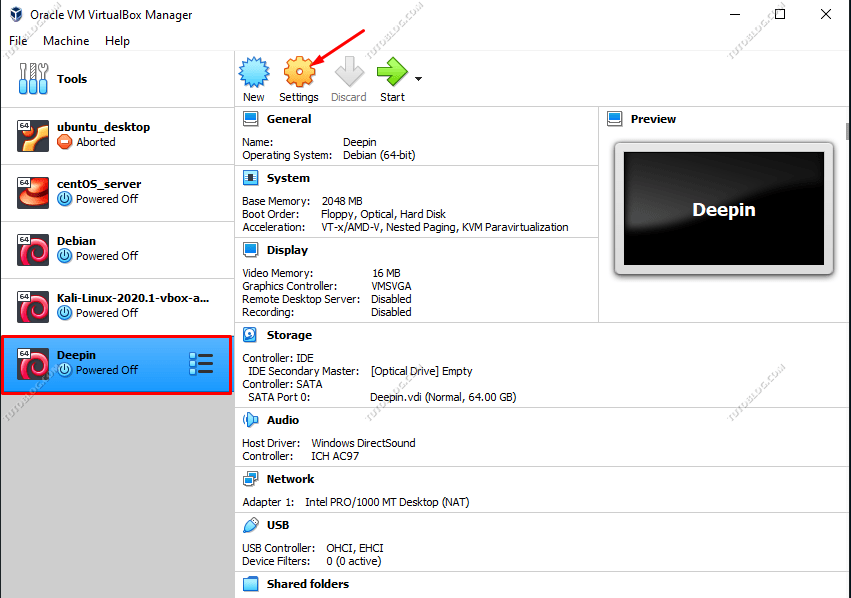
Select “Storage” the Select “Empty” and click on the Optical Drive icon and choose the Deepin ISO.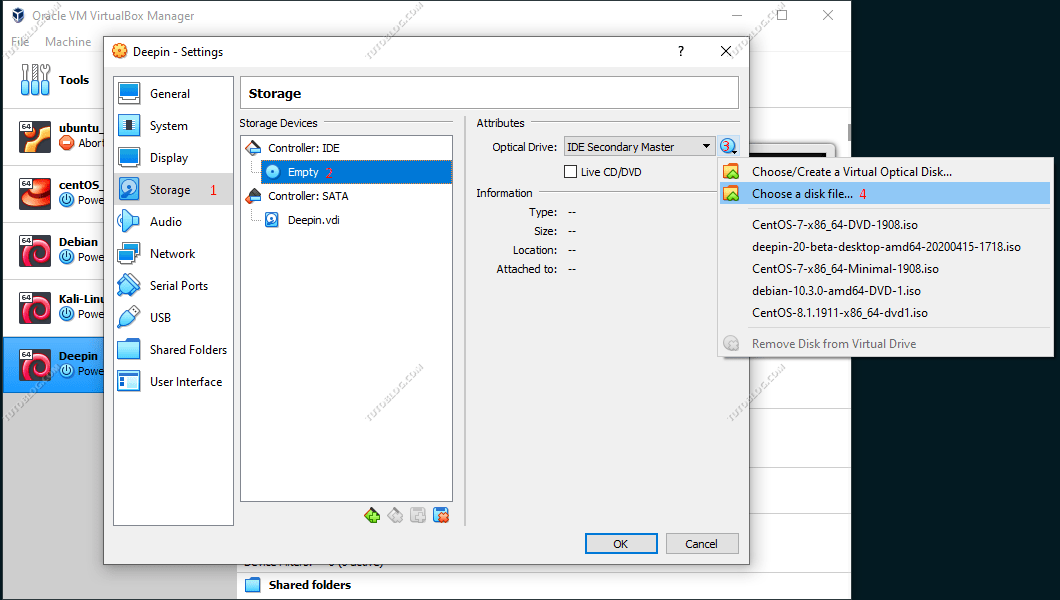
Now start the VM. 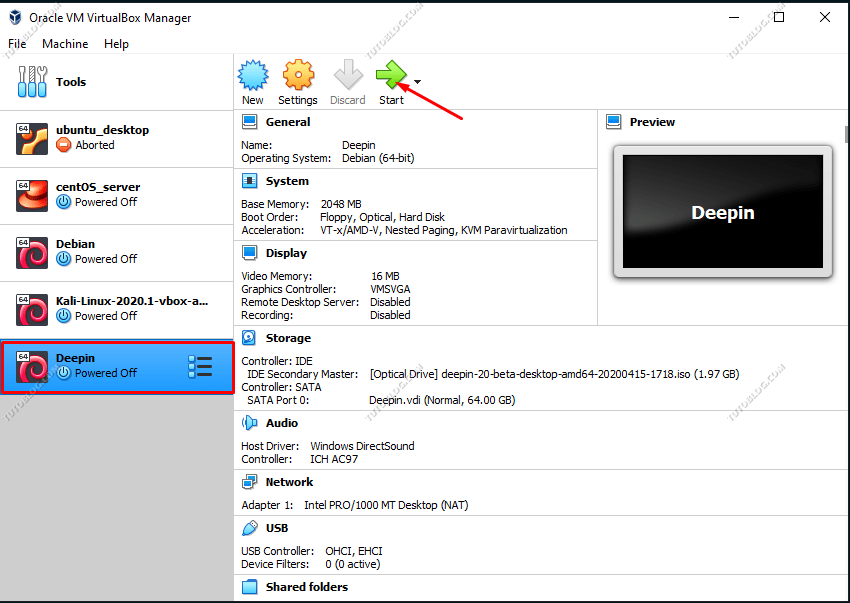
Choose your language from this menu and tick the agreement then click next.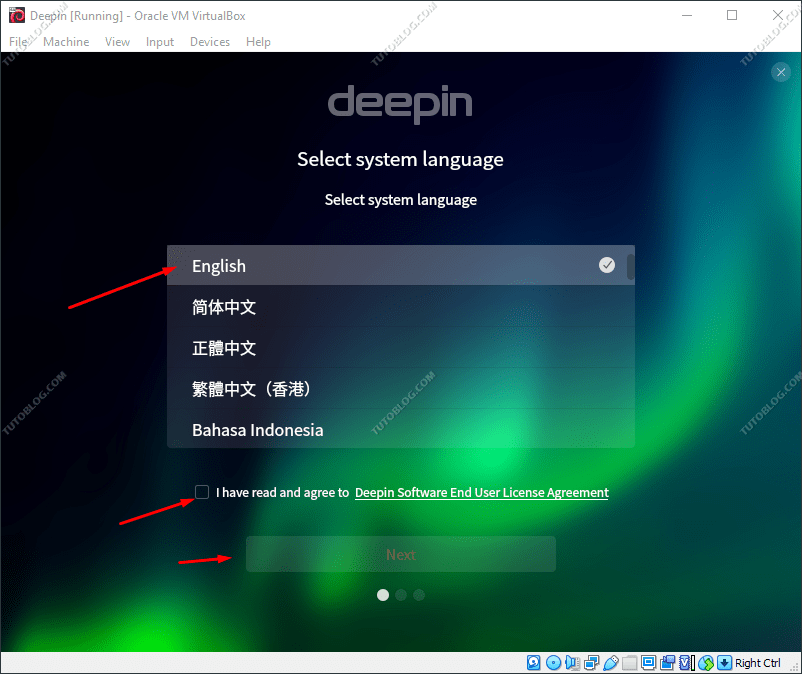
Select the HDD and click “Start Installation” 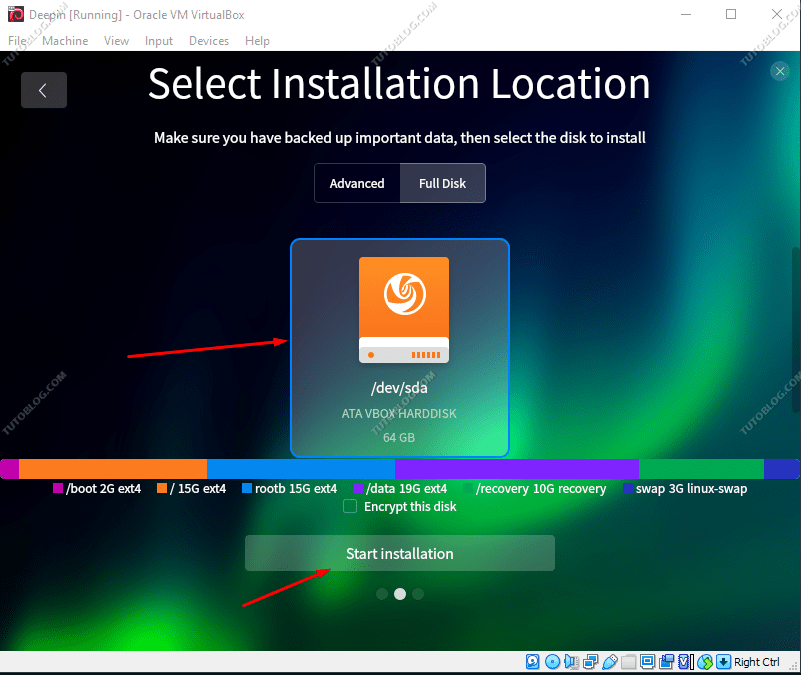
Click “Continue” on the next page.
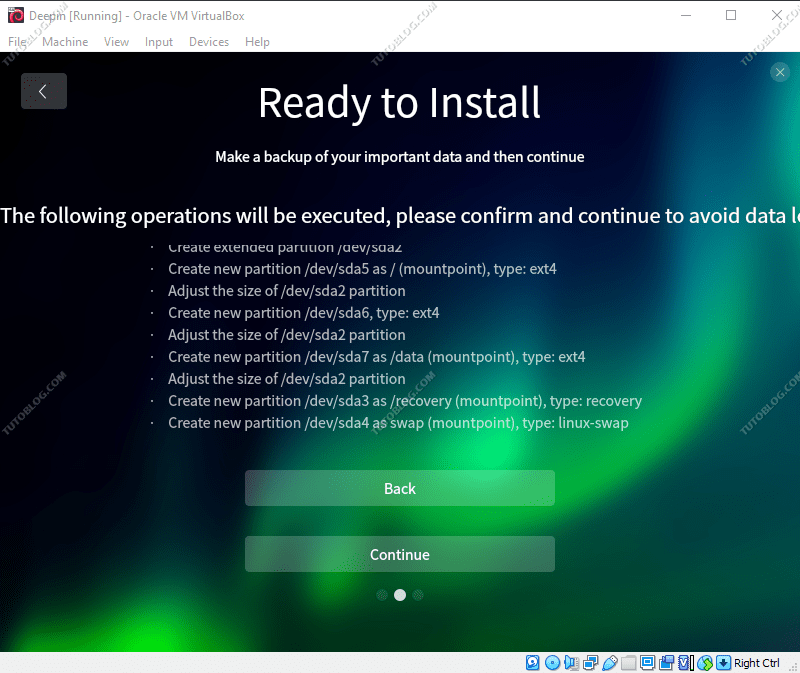
After the installation complete Remove the ISO file from VM and Reboot the VM.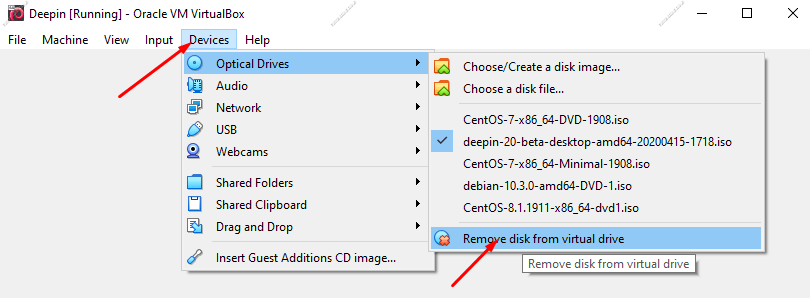
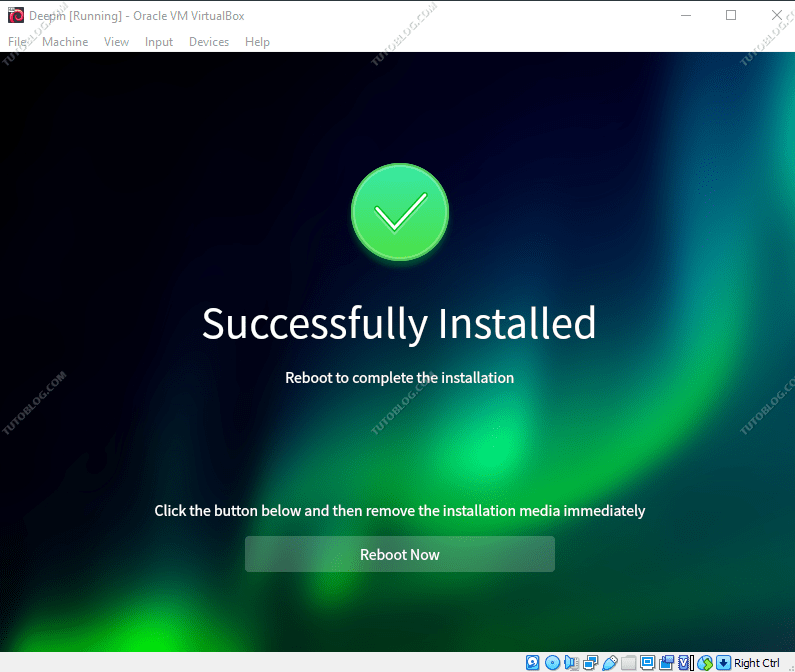
After reboot, it will ask for your timezone.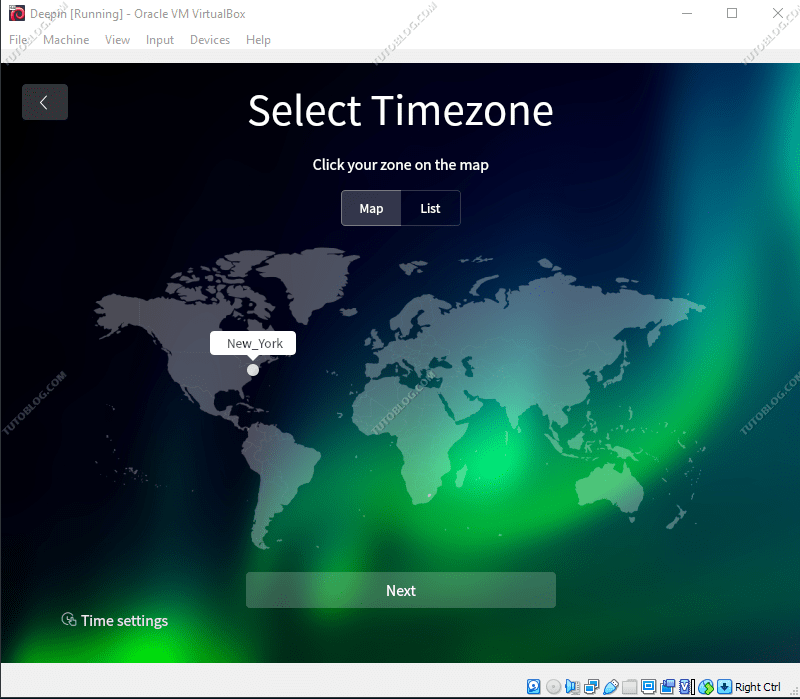
Now create your user account.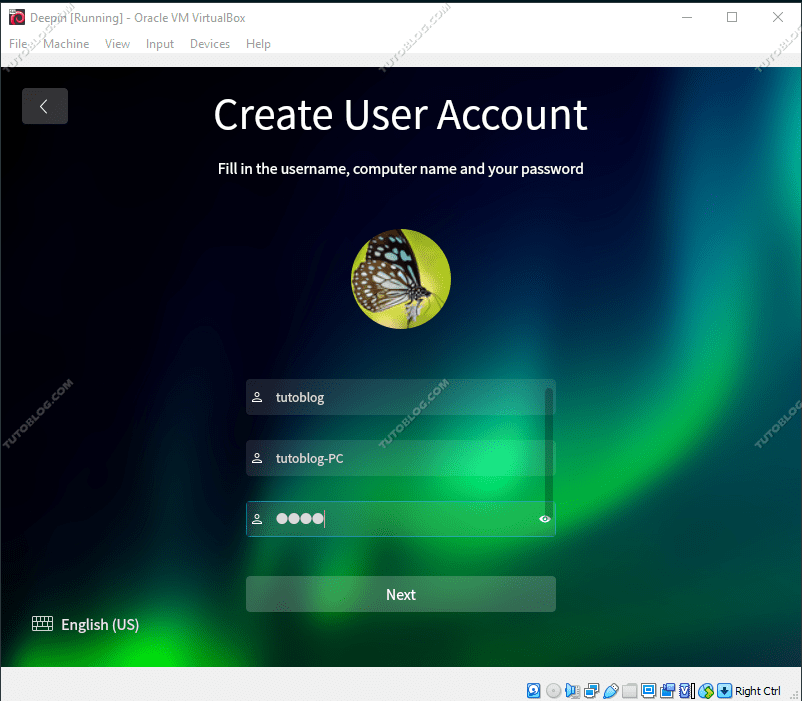
Now you will get your freshly installed deepin 20 desktop.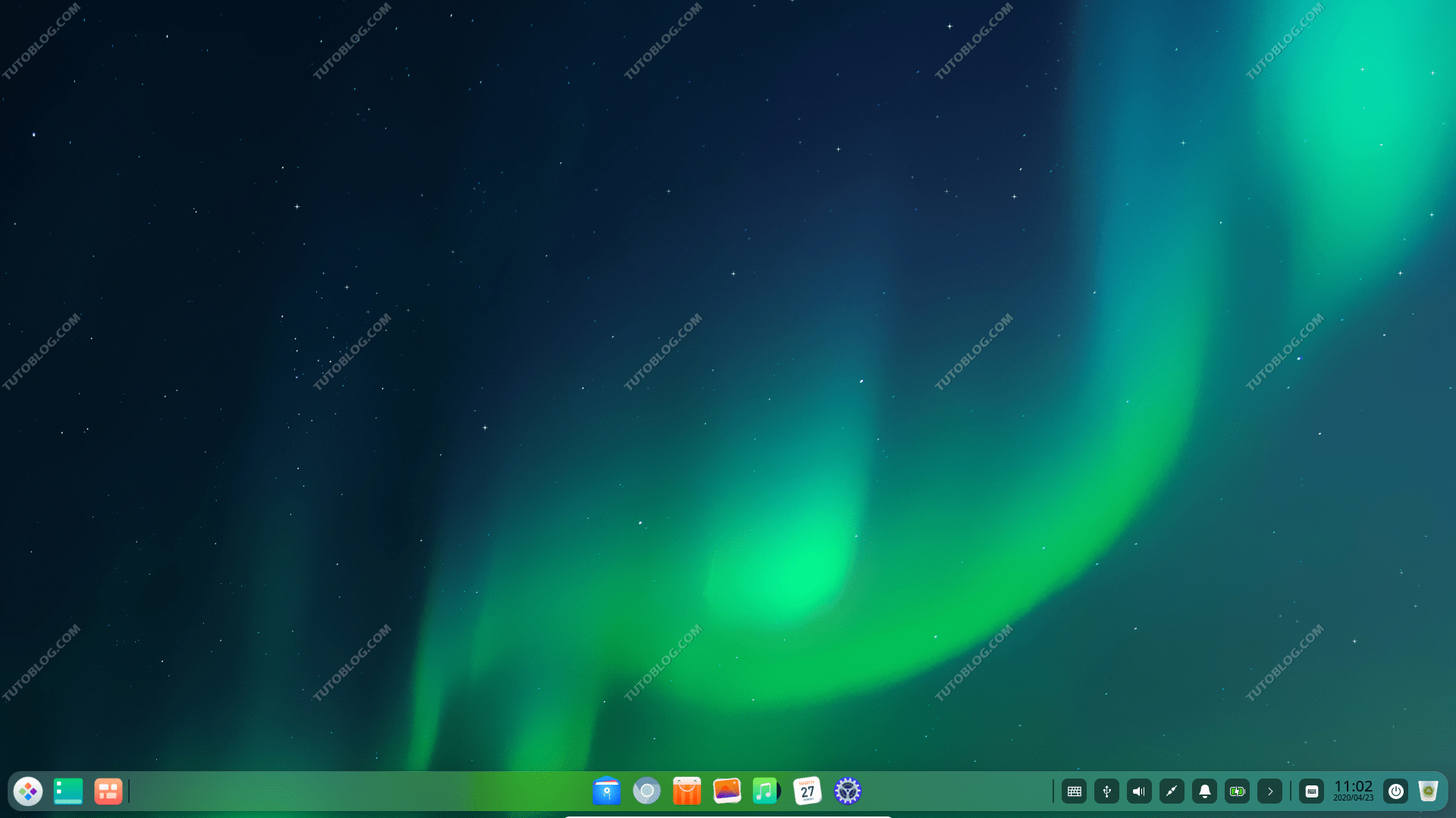
What’s New in Deepin 20 ?
There is a lot of changes in Deepin 20.
Attractive deepin desktop environment
DDE introduces a new fashion graphical interface, with rounded window corners, natural and smooth animation effects, exquisite multi-tasking view, and ingenious colorful icons, all of which ensure an exciting user experience.
New desktop applications
A large number of wonderful native applications are pre-installed, including several new apps. The optimized design and interaction logic make them more friendly, full-featured and consistent.
Upgraded kernel with well hardware support
The built-in kernel is upgraded to the latest 5.3 version, greatly improving system stability and compatibility, and supporting more hardware devices.
Stable and reliable Debian 10 software repository
The software repository is based on Debian 10 now, which enhances system stability and security, fixes security vulnerabilities timely, and has better compatibility with third-party applications.
- Deepin Settings
- Deepin Settings
- Deepin Video Player
- Deepin Audio Player
- Deepin Image Viewer
- Deepin File Manager