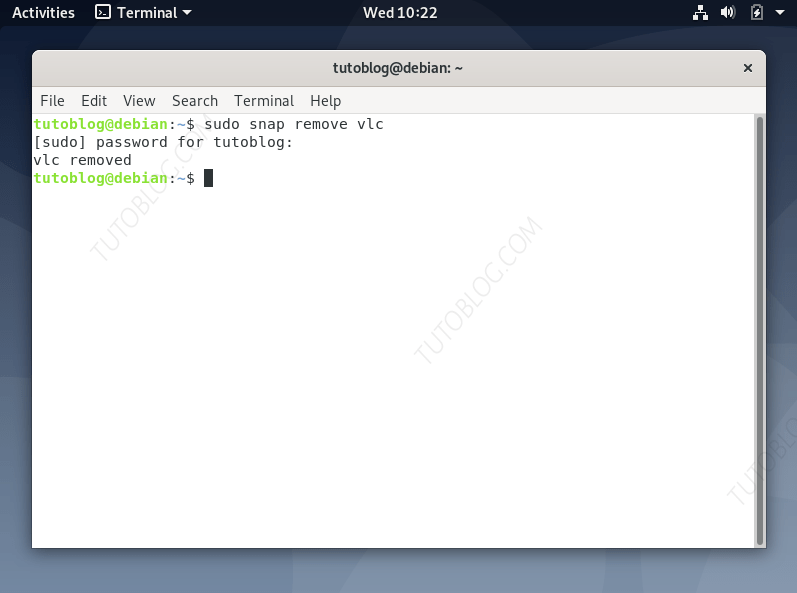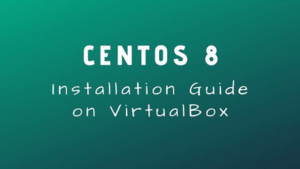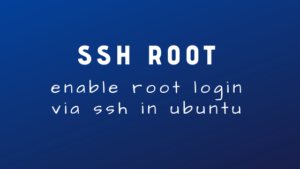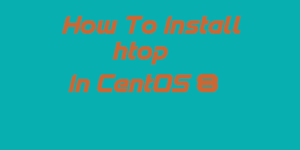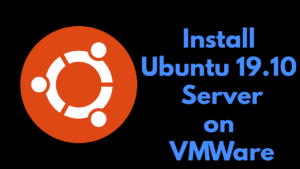How to Install VLC Player On Debian 10
VLC is a free and open source cross-platform multimedia player and framework which plays almost all the multimedia files as well as DVDs, Audio CDs, VCDs, and streaming protocols.
This guide will show you how to install vlc media player on debian 10 “buster”. You can use GUI Software Center or your terminal to install and remove VLC player from your system.
If you face sudo permission problem to install vlc from terminal, you can check our guide to fix sudo group found here.
- Official VLC Player Link
Installing VLC Player with Graphical Interface:
- Open Your Software Center. Click on Search icon and type vlc and click on the vlc logo.
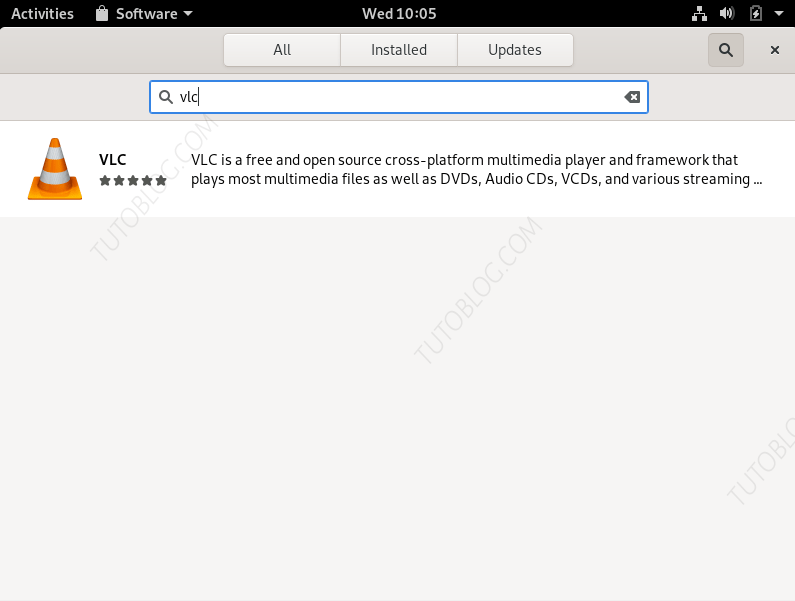
2. Click on install button.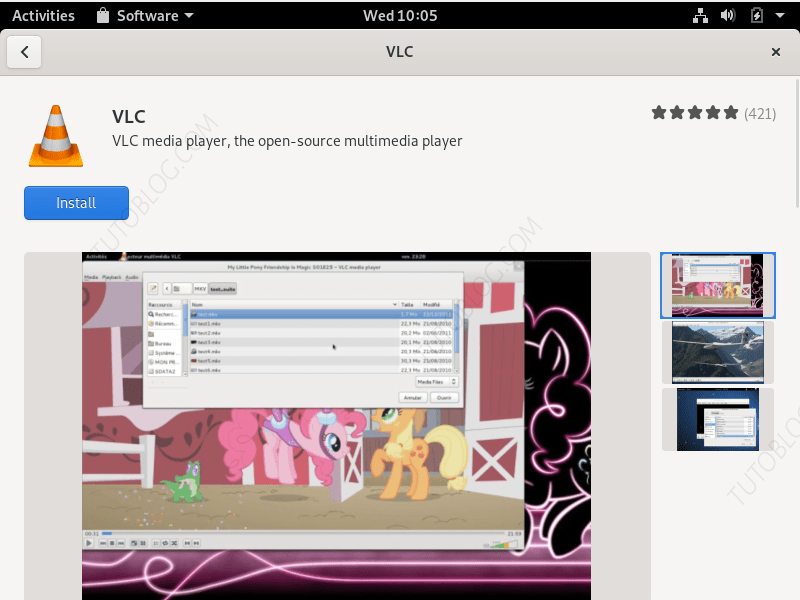
3. Type your password when it ask and click authenticate. Your vlc player player installation will start.
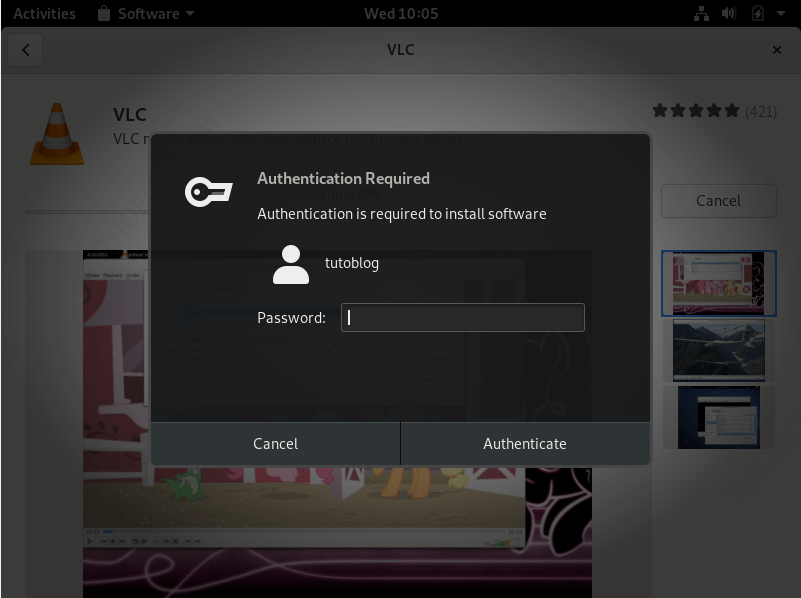
4. When the installation finishes close the Software center and click on “Activities” and type “vlc” then click on the vlc icon.
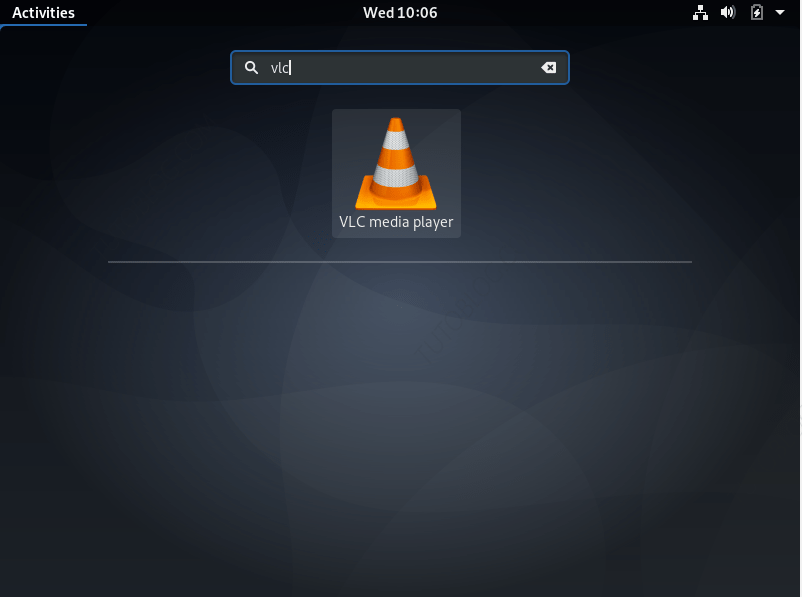
5. This will open your VLC media player.
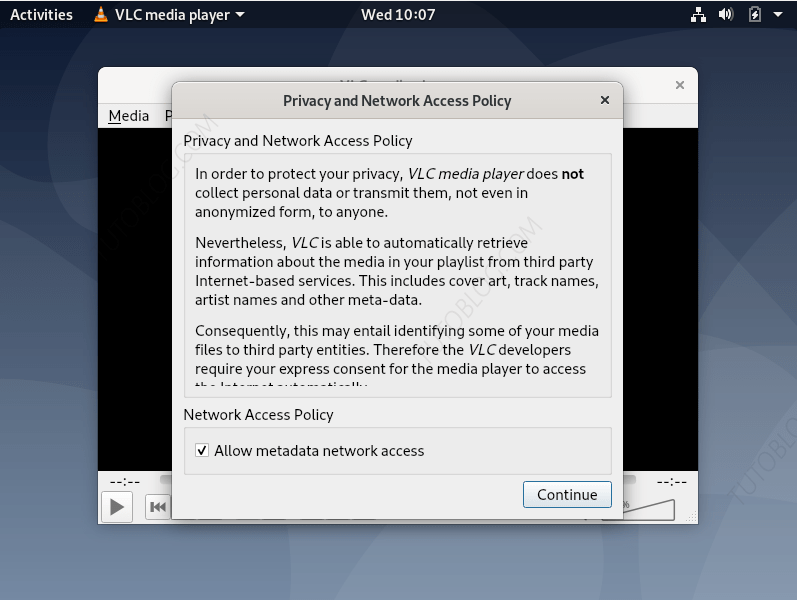
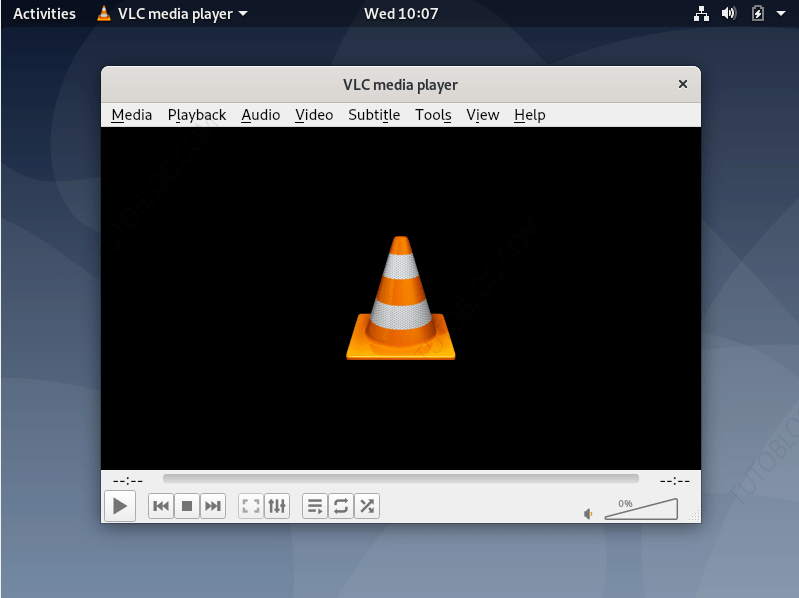
How to make VLC your default media player.
- To make vlc your default media player click the top right menu on your desktop and select settings.
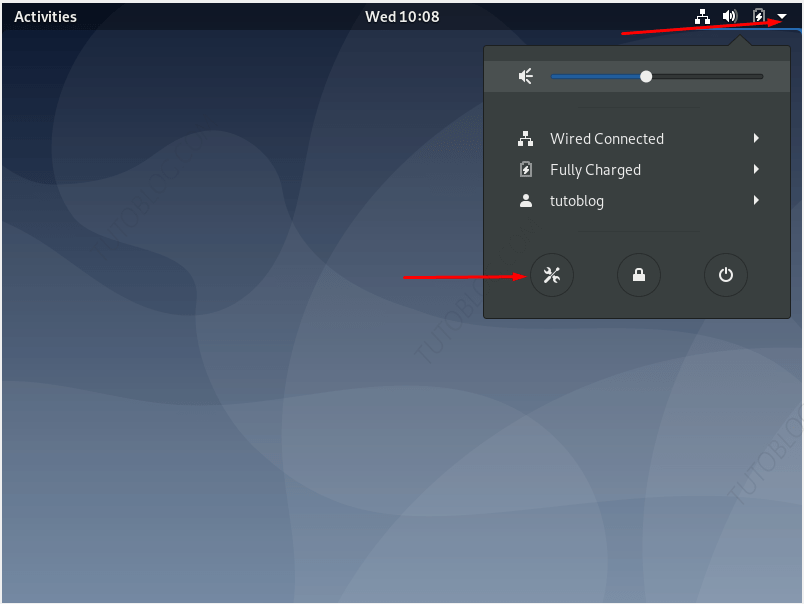
2. Click on “Default Applications” and the click on “Video”
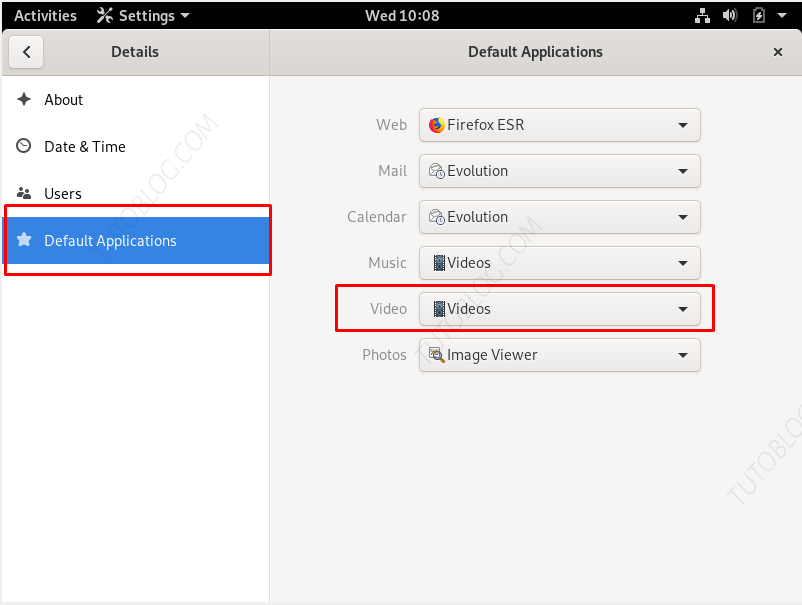
3. Choose VLC media player. This will make VLC as your default video player.
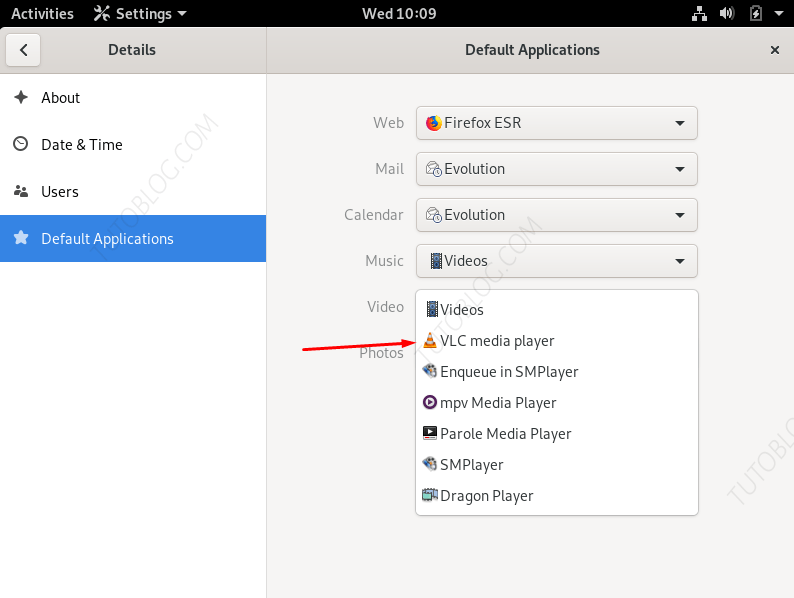
How to Remove VLC From Your System
- To remove vlc player. Open your “Software Center” and search for vlc then click on vlc icon.
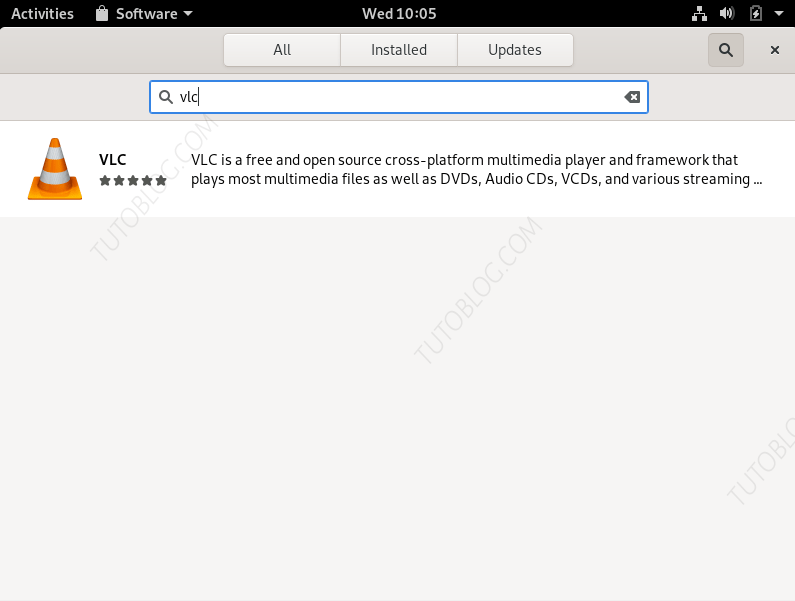
- Now Click on “Remove” Button. This your remove vlc from your system.
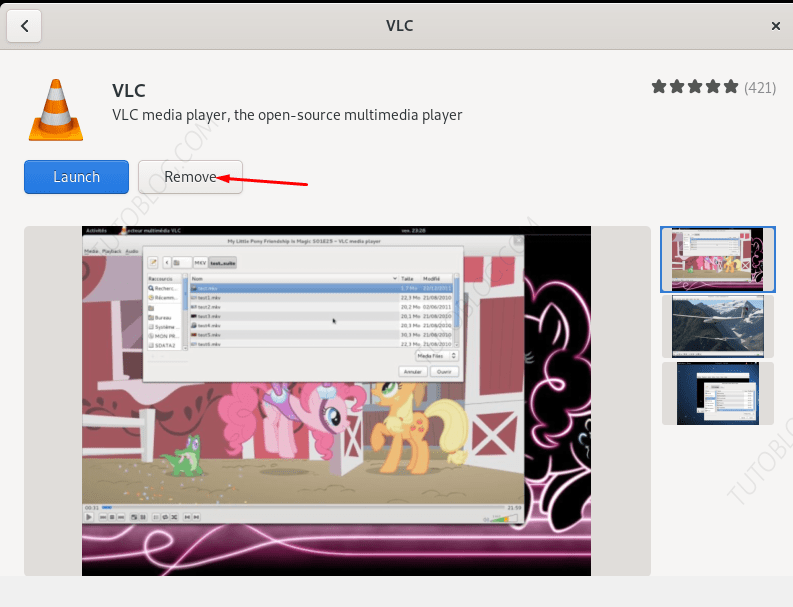
Installing VLC Player with terminal command line:
- Open your terminal and update your system.
sudo apt update
- Install “snap” store using command
sudo apt install snapd

- Now install vlc using command.
sudo snap install vlc
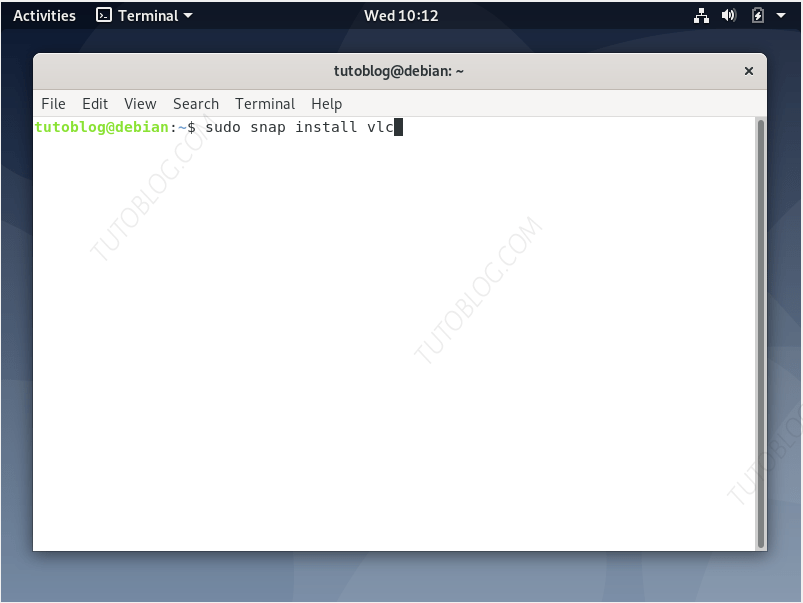
- Now vlc is installed on your system. to open vlc using terminal just type
vlc
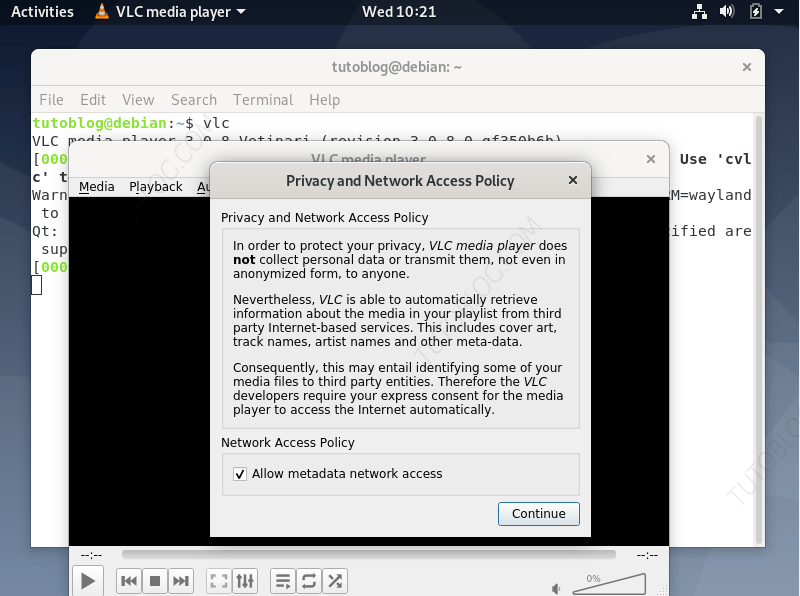
- To remove VLC from your system type this command
sudo snap remove vlc