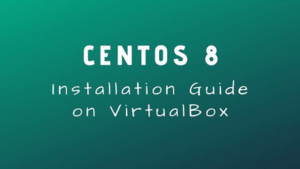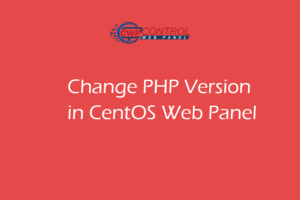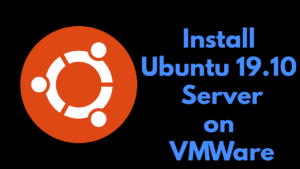Enable root login in Ubuntu server via ssh
Ubuntu servers comes with a security measurement which restricts you to use root after the server installation. However you can use root commands with sudo. But sometimes you may want to enable root login permanently.
This small guide will show you How to enable root login in ubuntu server via ssh
Step 1: Login to your server using your default user.
First we’ll set a password for root. To set a password for root, type the following command
sudo passwd root
This command will ask for your current user password then it will ask for the password you want to set for root.
2. Now we need to edit the ssh config file to allow root login.
sudo nano /etc/ssh/sshd_config
Add the following line to your sshd_config file and save(CTRL+O then CTRL+X).
PermitRootLogin yes
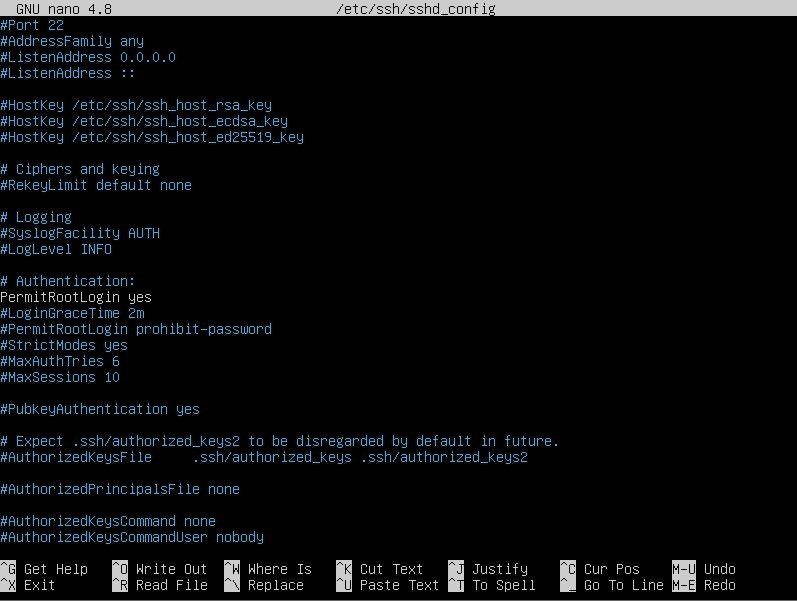
After saving that file, you need to restart your sshd service.
systemctl restart sshd or service sshd restart
That’s it. You can now login to your server as root via ssh.
When using SSH Keys, you can set the PermitRootLogin value to `without-password` instead of yes. To do this just modify the previous line with this.
PermitRootLogin without-password
Now you have the permission to login as root.